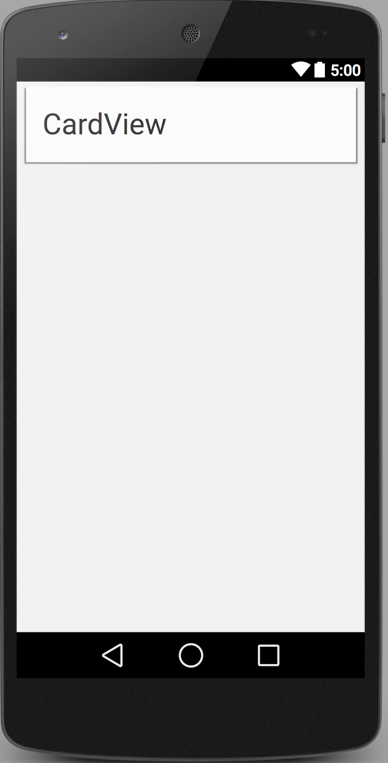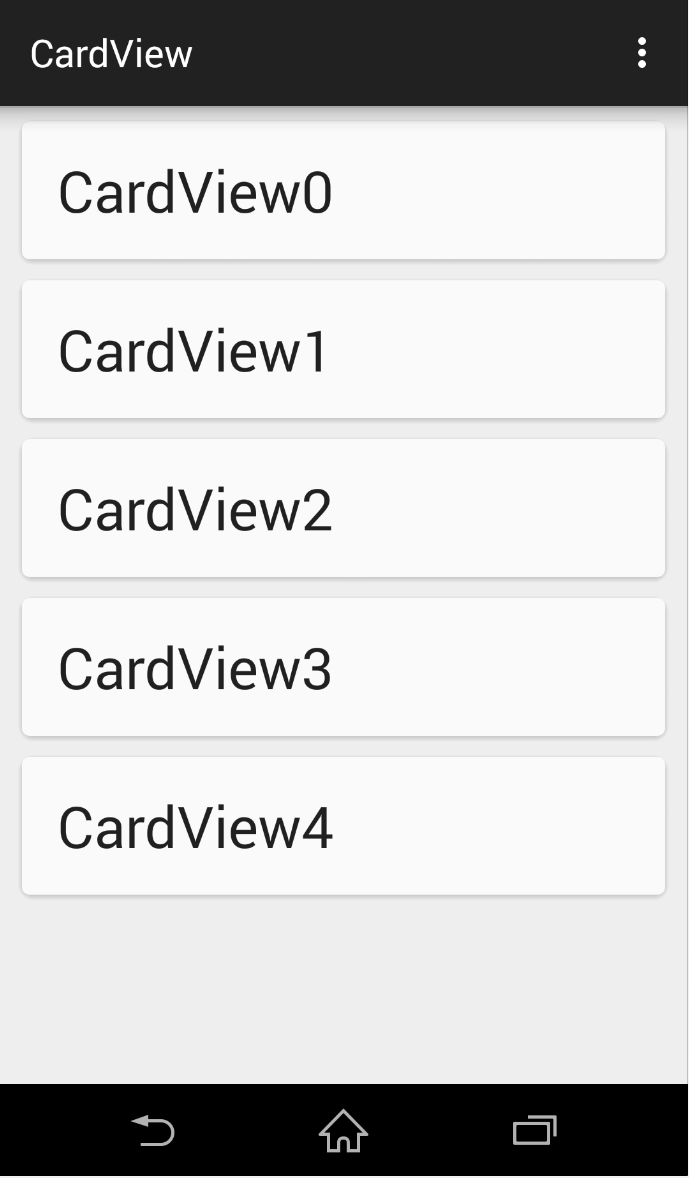CardViewはカード型のUIを実現するAndroidのAPIの一つです。FrameLayoutを継承しています。
導入方法
1.build.gradleに以下を追加します。
build.gradle
dependencies {
compile "com.android.support:cardview-v7:+"
}
2.xmlファイルを作成します。
メインの画面にはCardViewを動的に追加していきます。
メインの画面
activity_main.xml
<?xml version="1.0" encoding="utf-8"?>
<LinearLayout xmlns:android="http://schemas.android.com/apk/res/android"
android:orientation="vertical" android:layout_width="match_parent"
android:layout_height="match_parent">
<ScrollView
android:layout_width="match_parent"
android:layout_height="match_parent"
android:id="@+id/scrollView"
android:fillViewport="false"
android:layout_alignParentLeft="true"
android:layout_alignParentStart="true">
<LinearLayout
android:orientation="vertical"
android:layout_width="match_parent"
android:layout_height="match_parent"
android:layout_centerVertical="true"
android:layout_centerHorizontal="true"
android:id="@+id/cardLinear">
</LinearLayout>
</ScrollView>
</LinearLayout>
CardViewの部品
test_card.xml
<?xml version="1.0" encoding="utf-8"?>
<LinearLayout xmlns:android="http://schemas.android.com/apk/res/android"
android:orientation="vertical" android:layout_width="match_parent"
android:layout_height="match_parent"
android:weightSum="1">
<android.support.v7.widget.CardView
xmlns:android="http://schemas.android.com/apk/res/android"
xmlns:card_view="http://schemas.android.com/apk/res-auto"
android:layout_width="match_parent"
android:layout_height="78dp"
card_view:cardCornerRadius="4dp"
android:layout_marginLeft="10dp"
android:layout_marginRight="10dp"
android:layout_marginTop="5dp"
android:id="@+id/cardView"
>
<!-- カードに載せる情報 -->
<RelativeLayout
android:layout_width="match_parent"
android:layout_height="match_parent"
android:layout_gravity="center_horizontal"
android:id="@+id/cardRelative"
>
<TextView
android:layout_width="wrap_content"
android:layout_height="wrap_content"
android:textAppearance="?android:attr/textAppearanceLarge"
android:text="CardView"
android:id="@+id/textBox"
android:textSize="30dp"
android:layout_centerVertical="true"
android:layout_marginLeft="17dp"
android:layout_marginStart="17dp" />
</RelativeLayout>
</android.support.v7.widget.CardView>
</LinearLayout>
こんな感じのレイアウトができます。
3.プログラムから制御
MyActivity.java
protected void onCreate(Bundle savedInstanceState) {
super.onCreate(savedInstanceState);
setContentView(R.layout.activity_main);
LinearLayout cardLinear = (LinearLayout)this.findViewById(R.id.cardLinear);
cardLinear.removeAllViews();
for(int i = 0; i< 5; i++) {
LayoutInflater inflater = (LayoutInflater) getSystemService(LAYOUT_INFLATER_SERVICE);
LinearLayout linearLayout = (LinearLayout) inflater.inflate(R.layout.test_card, null);
CardView cardView = (CardView) linearLayout.findViewById(R.id.cardView);
TextView textBox = (TextView) linearLayout.findViewById(R.id.textBox);
textBox.setText("CardView" + i);
cardView.setTag(i);
cardView.setOnClickListener(new View.OnClickListener() {
@Override
public void onClick(View v) {
Toast.makeText(MainActivity.this, String.valueOf(v.getTag()) + "番目のCardViewがクリックされました", Toast.LENGTH_SHORT).show();
}
});
cardLinear.addView(linearLayout,i);
}
}
こんな感じになりました。
タッチした時の反応が欲しい場合
CardViewはOnClickListenerやOnLongClickListenerを実装して、タッチした時にイベントは発生しますが、ListViewのようにタッチされたよ!的な反応はしてくれません。なので、CardViewのxmlに以下の内容を追加します。
android:foreground="?android:attr/selectableItemBackground"