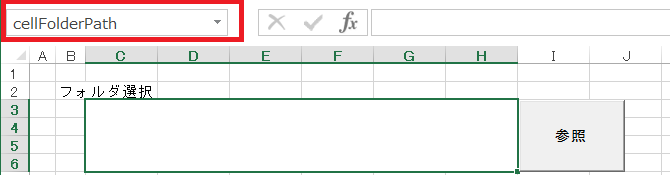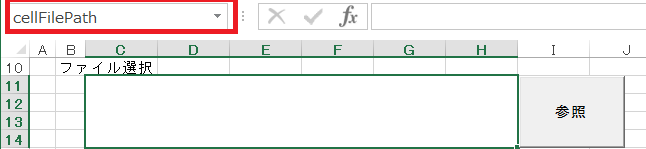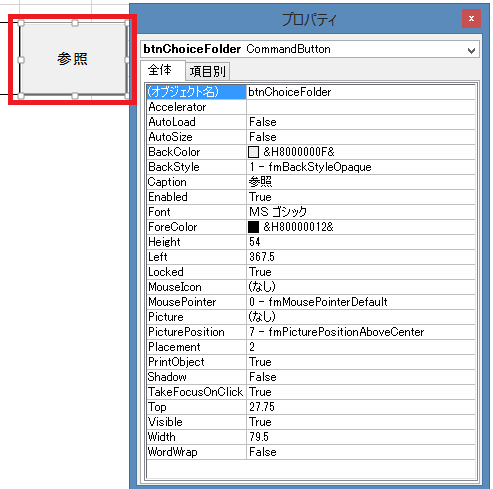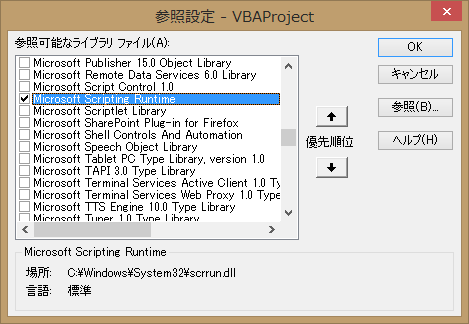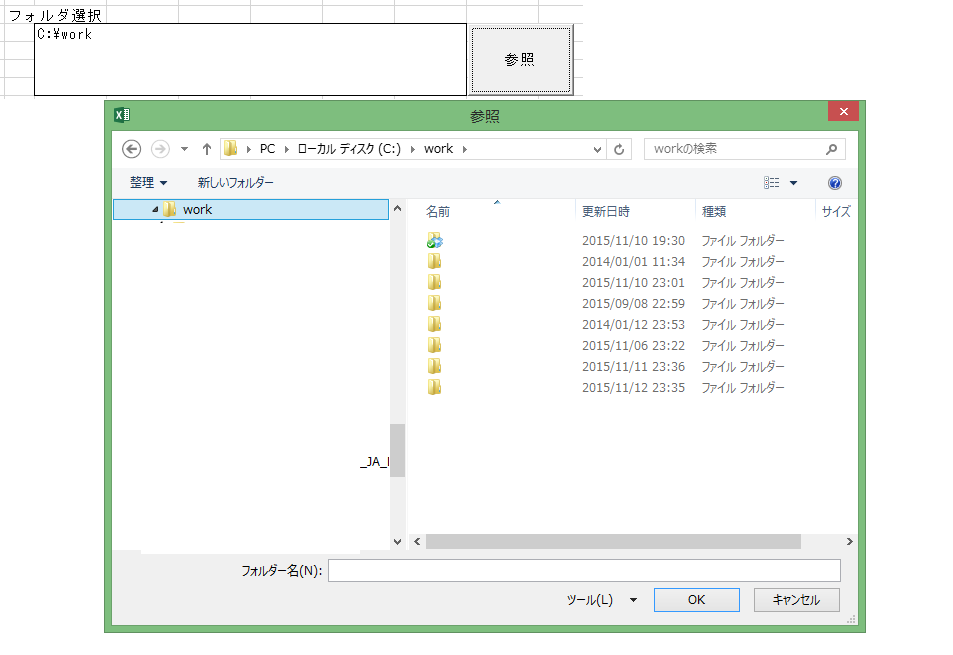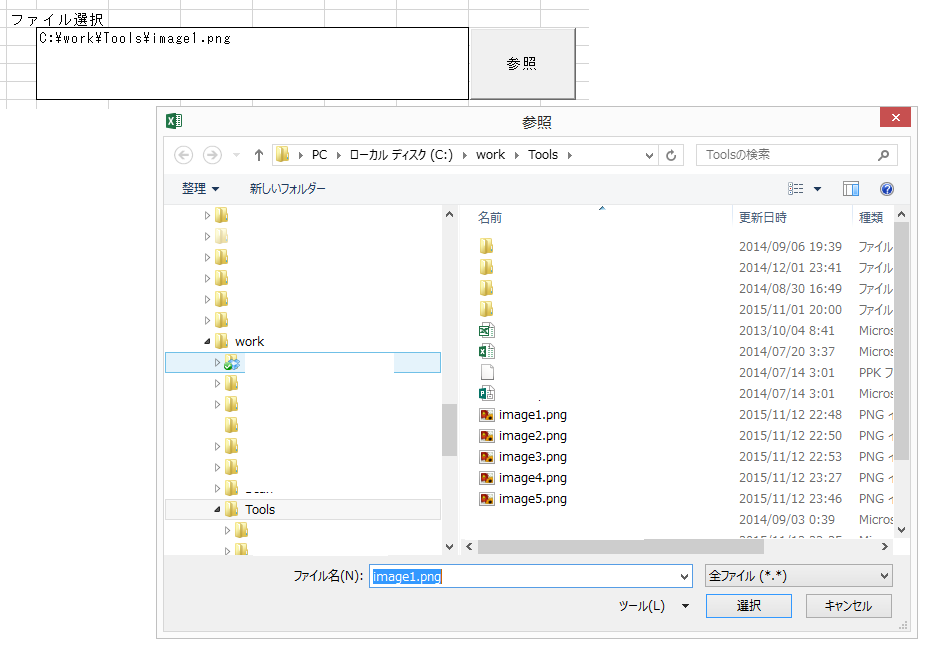Excelでツールを作成する時、必ずと言っていい程必要になるフォルダ選択ダイアログとファイル選択ダイアログ。
存在チェックとかダイアログ初期値設定とか意外と面倒なのでメモ。
Excelシート設定
VBE参照設定
フォルダ選択ダイアログマクロ
- ざっくり仕様
- セルにパスがある場合、参照ぼたん押下時はその場所を開く。
セルにパスがない場合、または、存在しないパスの場合はブックの場所を開く。
ソース
フォルダ選択Dialog.vba
' 検索対象フォルダの参照ボタンのクリックイベント
Private Sub btnChoiceFolder_Click()
Dim objFS As New FileSystemObject
Dim strPath As String
Dim ofdFolderDlg As Office.FileDialog
strPath = Range("cellFolderPath").Value
' 初期フォルダの設定
If Len(strPath) > 0 Then
' 末尾の"\"削除
If Right(strPath, 1) = "\" Then
strPath = Left(strPath, Len(strPath) - 1)
End If
' フォルダ存在チェック
If Not objFS.FolderExists(strPath) Then
strPath = ThisWorkbook.Path
End If
Set objFS = Nothing
Else
strPath = ThisWorkbook.Path
End If
' フォルダ選択ダイアログ設定
Set ofdFolderDlg = Application.FileDialog(msoFileDialogFolderPicker)
With ofdFolderDlg
' 表示するアイコンの大きさを指定
.InitialView = msoFileDialogViewDetails
' フォルダ初期位置
.InitialFileName = strPath & "\"
' 複数選択不可
.AllowMultiSelect = False
End With
' フォルダ選択ダイアログ表示
If ofdFolderDlg.Show() = -1 Then
' フォルダパス設定
Range("cellFolderPath").Value = ofdFolderDlg.SelectedItems(1)
End If
Set ofdFolderDlg = Nothing
Exit Sub
End Sub
ファイル選択ダイアログマクロ
- ざっくり仕様
- セルにファイルパスがある場合、参照ぼたん押下時はその場所を開く。ファイル名も選択状態にする。
- セルにパスがない場合、または、存在しないパスの場合はブックの場所を開く。ファイル名はなしの状態。
セルにフォルダパスが指定してある場合、そのフォルダを開く。ファイル名はなしの状態。
ソース
ファイル選択Dialog.vba
Private Sub btnChoiceFile_Click()
Dim objFS As New FileSystemObject
Dim strPath As String
Dim strFile As String
Dim strFolder As String
Dim ofdFolderDlg As Office.FileDialog
strPath = Range("cellFilePath").Value
' 初期パスの設定
If Len(strPath) > 0 Then
' 末尾の"\"削除
If Right(strPath, 1) = "\" Then
strPath = Left(strPath, Len(strPath) - 1)
End If
' ファイルが存在
If objFS.FileExists(strPath) Then
' ファイル名のみ取得
strFile = objFS.GetFileName(strPath)
' フォルダパスのみ取得
strFolder = objFS.GetParentFolderName(strPath)
' ファイルが存在しない
Else
' フォルダが存在
If objFS.FolderExists(strPath) Then
strFile = ""
strFolder = strPath
' フォルダが存在しない
Else
' ファイル名のみ取得
strFile = objFS.GetFileName(strPath)
' 親フォルダを取得
strFolder = objFS.GetParentFolderName(strPath)
' 親フォルダが存在しない
If Not objFS.FolderExists(strFolder) Then
strFolder = ThisWorkbook.Path
End If
End If
End If
Set objFS = Nothing
Else
strFolder = ThisWorkbook.Path
strFile = ""
End If
' ファイル選択ダイアログ設定
Set ofdFileDlg = Application.FileDialog(msoFileDialogFilePicker)
With ofdFileDlg
.ButtonName = "選択"
'「ファイルの種類」をクリア
.Filters.Clear
'「ファイルの種類」を登録
.Filters.Add "CSVファイル", "*.?sv", 1
.Filters.Add "全ファイル", "*.*", 2
' 初期フォルダ
.InitialFileName = strFolder & "\" & strFile
' 複数選択不可
.AllowMultiSelect = False
'表示するアイコンの大きさを指定
.InitialView = msoFileDialogViewDetails
End With
' フォルダ選択ダイアログ表示
If ofdFileDlg.Show() = -1 Then
' フォルダパス設定
Range("cellFilePath").Value = ofdFileDlg.SelectedItems(1)
End If
Set ofdFileDlg = Nothing
Exit Sub
End Sub