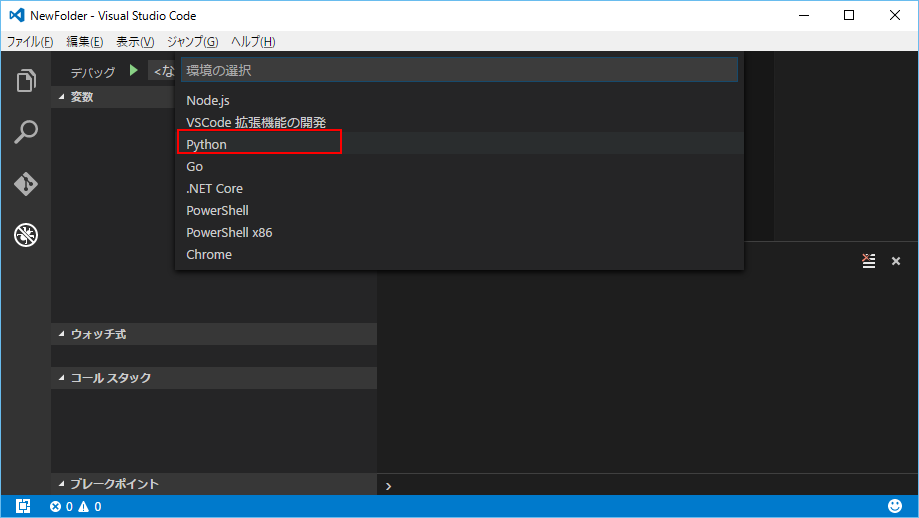準備
インストール
Python公式ホームページ
上記のリンクからPythonをインストールする
拡張機能のインストール
Python
コマンドパレッド(Ctrl+P)を押して、下記のコマンドを実行する
コマンドパレッド
ext install python
デバッグ
- launch.jsonを開く
A. コマンドパレッド(Ctrl+P)を押して、下記のコマンドを実行する
デバッグパレッド
> debug: Open launch.json
B. デバッグサイドバーのlaunch.jsonボタンを押す
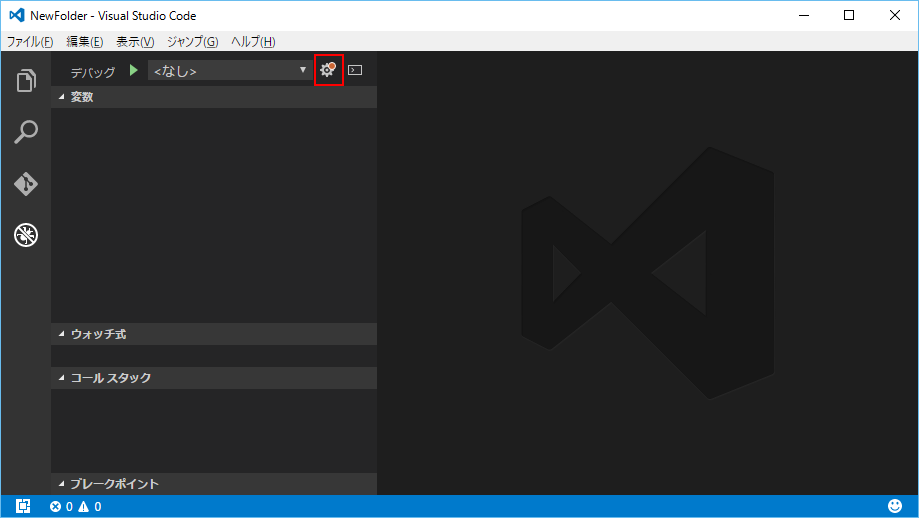
作成されたlaunch.jsonファイル
.vscode/launch.json
{
"version": "0.2.0",
"configurations": [
{
"name": "Python",
"type": "python",
"request": "launch",
"stopOnEntry": true,
"program": "${file}",
"debugOptions": [
"WaitOnAbnormalExit",
"WaitOnNormalExit",
"RedirectOutput"
]
},
.... 省略
| オプション | 引数 |
|---|---|
| "program": "${file}" | 現在アクティブになっているファイルを開始します |
| "program": "${workspaceRoot}/file.py" | ルートにあるfile.pyを開始します |
launch.json を編集後、F5でデバッグを開始します
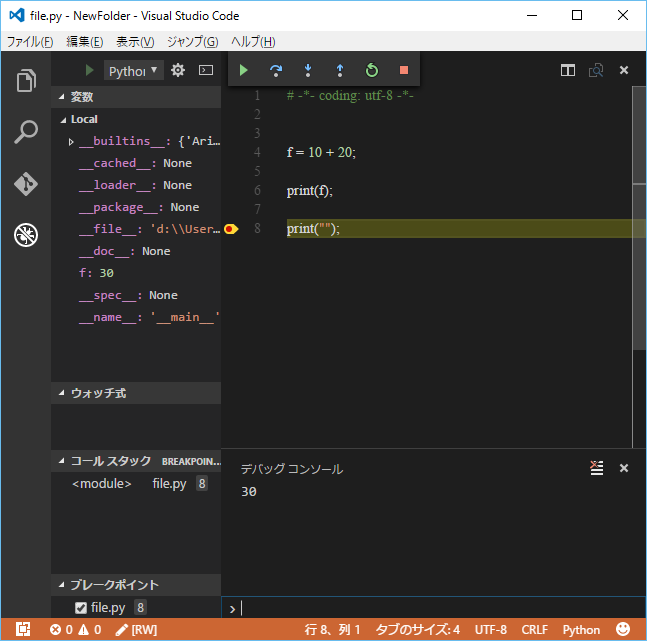
launch.jsonのオプション
※いい加減な翻訳なので注意してください
| オプション | 説明 |
|---|---|
| program | デバッグ対象のPythonファイルのパス |
| pythonPath | Pythonインタプリタの絶対パス, 複数のバージョンのPythonを使い分けたい場合に使います |
| args | 実行に渡される引数 |
| stopOnEntry | 有効な場合、デバッグ開始時に最初の行で止まります |
| externalConsole | 有効な場合、コンソール/ターミナルウィンドウの表示にされます |
| debugOptions | デバッグ用のオプション |
| env | デバッグプロセス用のCustom環境変数を設定するために使います |