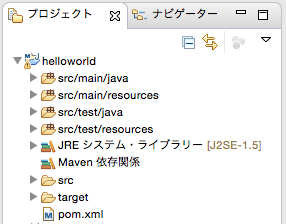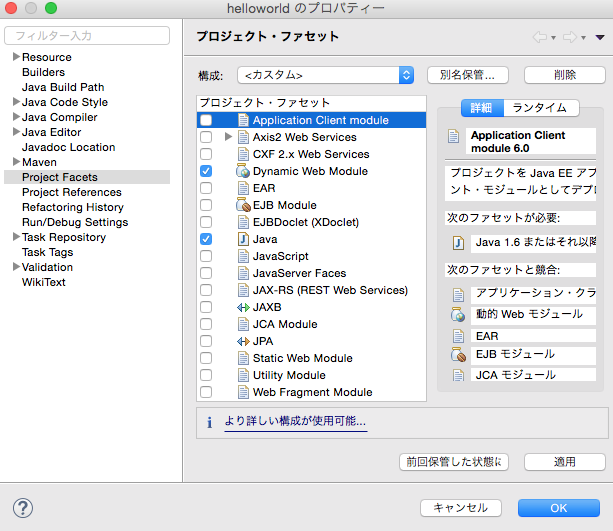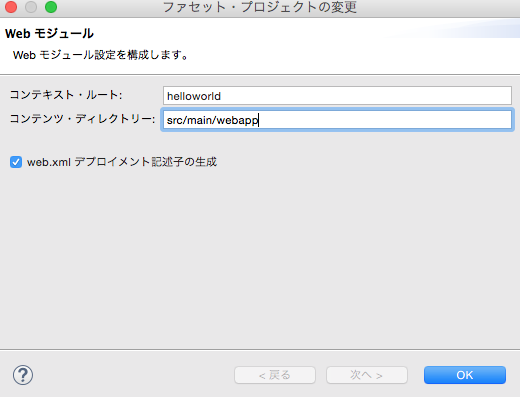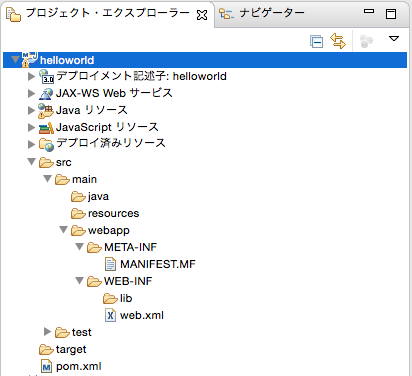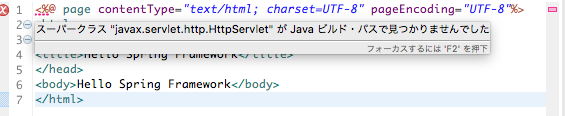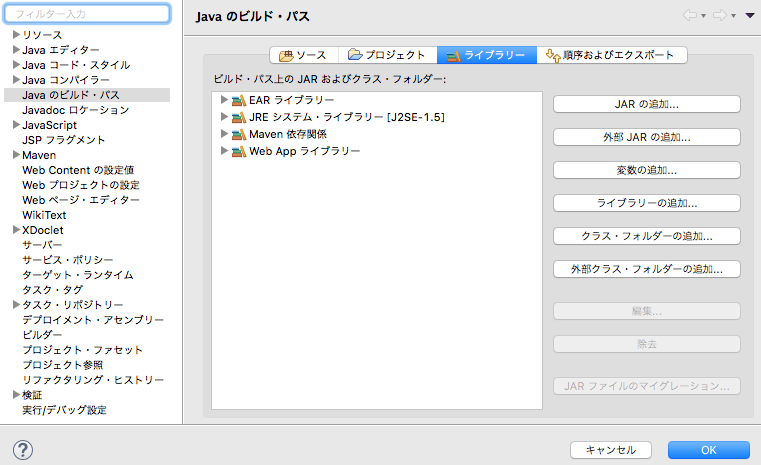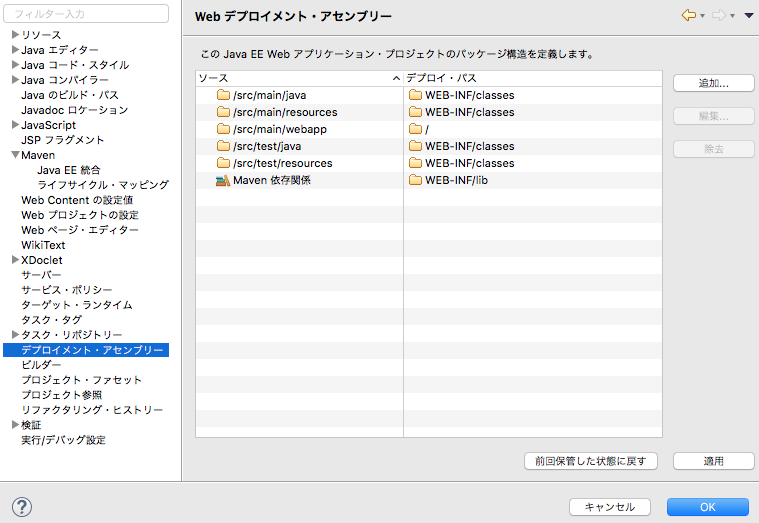詳しい説明は後で頑張ってまとめていきたいと思います。
とりあえず、流れだけざっと覚え書き。
各種バージョン
JDK:1.8
Eclipse:Mars
Maven:4.3
1. Mavenプロジェクトの作成
Eclipseを開いた状態から始めます。
新規 > Maven > Mavenプロジェクト > 次へ
新規Mavenプロジェクト画面が表示されるので「シンプルなプロジェクト作成(アーキタイプ選択スキップ)」にチェックを入れ次へ
グループID:ルートパッケージ名
アーティファクトID:プロジェクト名
を入力し完了
helloworldプロジェクトが作成されたことを確認する
2. Springの依存関係を追加する
helloworld/pom.xml のソースを開く
<project xmlns="http://maven.apache.org/POM/4.0.0"
xmlns:xsi="http://www.w3.org/2001/XMLSchema-instance"
xsi:schemaLocation="http://maven.apache.org/POM/4.0.0
http://maven.apache.org/xsd/maven-4.0.0.xsd">
<modelVersion>4.0.0</modelVersion>
<groupId>sample</groupId>
<artifactId>helloworld</artifactId>
<version>0.0.1-SNAPSHOT</version>
<!-- ▽ add ▽ -->
<dependencies>
<dependency>
<groupId>org.springframework</groupId>
<artifactId>spring-webmvc</artifactId>
<version>4.2.3.RELEASE</version>
</dependency>
</dependencies>
<!-- △ add △ -->
</project>
pom.xmlはプロジェクト情報ファイルです。
dependencies属性の部分を追加します。
今回はSpringの「Spring-webmvc」のライブラリを使いました。
3. プロジェクト・ファセットの設定
動的webプロジェクトなので「Dynamic web Module」を追加します。
プロジェクト > 右クリック > プロパティ > Progect Facets(プロジェクト・ファセット) > ファセット・フォーム変換...
Dynamic web Module(動的 Web モジュール) をチェックする。
「より詳しい構成が使用可能...」を選択し、コンテンツディレクトリーを「src/main/webapp」と入力ます。
「web.xmlデプロイメント記述子の生成」のチェックボックスにチェックを入れ、OKを押します。
元のウィンドウに戻り適用 > OKで画面が自動で閉じます。
4. DispatcherServletの設定
helloworld/src/main/webapp/WEB-INF/web.xmlを開きます。
Servletのマッピングの設定を追記します。
<?xml version="1.0" encoding="UTF-8"?>
<web-app
xmlns="http://java.sun.com/xml/ns/javaee"
xmlns:xsi="http://www.w3.org/2001/XMLSchema-instance"
xsi:schemaLocation="http://java.sun.com/xml/ns/javaee http://java.sun.com/xml/ns/javaee/web-app_2_5.xsd"
version="2.5">
<display-name>mvcSample</display-name>
<welcome-file-list>
<welcome-file>index.html</welcome-file>
<welcome-file>index.htm</welcome-file>
<welcome-file>index.jsp</welcome-file>
<welcome-file>default.html</welcome-file>
<welcome-file>default.htm</welcome-file>
<welcome-file>default.jsp</welcome-file>
</welcome-file-list>
<!-- ▽ add ▽ -->
<servlet>
<servlet-name>spring-dispatcher</servlet-name>
<servlet-class>org.springframework.web.servlet.DispatcherServlet</servlet-class>
<load-on-startup>1</load-on-startup>
</servlet>
<servlet-mapping>
<servlet-name>spring-dispatcher</servlet-name>
<url-pattern>/</url-pattern>
</servlet-mapping>
<!-- △ add △ -->
</web-app>
5. Springの設定ファイル作成
web.xmlファイルと同階層に「spring-dispatcher-servlet.xml」を作成します。
(/helloworld/src/main/webapp/WEB-INF/spring-dispatcher-servlet.xml)
以下の内容を記述します。
<?xml version="1.0" encoding="UTF-8"?>
<beans xmlns="http://www.springframework.org/schema/beans"
xmlns:xsi="http://www.w3.org/2001/XMLSchema-instance"
xmlns:context="http://www.springframework.org/schema/context"
xmlns:p="http://www.springframework.org/schema/p"
xmlns:mvc="http://www.springframework.org/schema/mvc"
xsi:schemaLocation="
http://www.springframework.org/schema/beans
http://www.springframework.org/schema/beans/spring-beans-4.0.xsd
http://www.springframework.org/schema/context
http://www.springframework.org/schema/context/spring-context-4.0.xsd
http://www.springframework.org/schema/mvc
http://www.springframework.org/schema/mvc/spring-mvc-4.0.xsd">
<context:component-scan base-package="com.controller" />
<bean id="viewResolver" class="org.springframework.web.servlet.view.InternalResourceViewResolver" >
<property name="prefix">
<value>/WEB-INF/views/</value>
</property>
<property name="suffix">
<value>.jsp</value>
</property>
</bean>
<mvc:resources mapping="/resources/**" location="/resources/" />
<mvc:annotation-driven />
</beans>
6. Controllerの設定
コントローラのファイルを作成します。
「/helloworld/src/main/java/com/controller」となるように「com」「controller」のフォルダを作成します。
次にcontrollerフォルダ直下に「SampleController.java」ファイルを作成します。
(/helloworld/src/main/java/com/controller/SampleController.java)
package com.controller;
import static org.springframework.web.bind.annotation.RequestMethod.GET;
import org.springframework.stereotype.Controller;
import org.springframework.web.bind.annotation.RequestMapping;
@Controller
public class SampleController {
@RequestMapping(value = "/", method = GET)
public String show() {
// jspのファイル名
return "test";
}
}
7. jspファイルの作成
WEB-INF下にjspファイルを作成します。
今回はviewsフォルダを作成しその下に「test.jsp」を作成しました。
(/helloworld/src/main/webapp/WEB-INF/views/test.jsp)
<%@ page contentType="text/html; charset=UTF-8" pageEncoding="UTF-8"%>
<html>
<head>
<title>Hello Spring Framework</title>
</head>
<body>Hello Spring Framework</body>
</html>
8. その他設定
クラスパスの設定
jspファイルにエラー以下のエラーがでたら。
この行で見つかった複数の注釈:
- スーパークラス "javax.servlet.http.HttpServlet" が Java ビルド・パスで見つかりませんでした
- スーパークラス "javax.servlet.http.HttpServlet" が Java ビルド・パスで見つかりませんでした
プロジェクト > 右クリック > プロパティ > Javaのビルド・パス > フライブラリ > 外部JARの追加
Tomcatを配置したディレクトリを開き、lib/servlet-api.jarを選択し「開く」を押す。
ライブラリに選択したjarファイルが追加されたことを確認し
適用 > OK でエラーが消えたことを確認する。
デプロイメント・アセンブリの設定
このまま実行して以下のエラーがでたら。
java.lang.ClassNotFoundException:org.springframework.web.servlet.DispatcherServlet
プロジェクト > 右クリック > プロパティ > デプロイメント・アセンブリー > 追加
Javaビルド・パス・エントリー > Mavenの依存関係 > 完了 > 適用 > OK
9. 実行
プロジェクト > 右クリック > 実行 > サーバーで実行
http://localhost:8080/helloworld/
をブラウザで確認する。