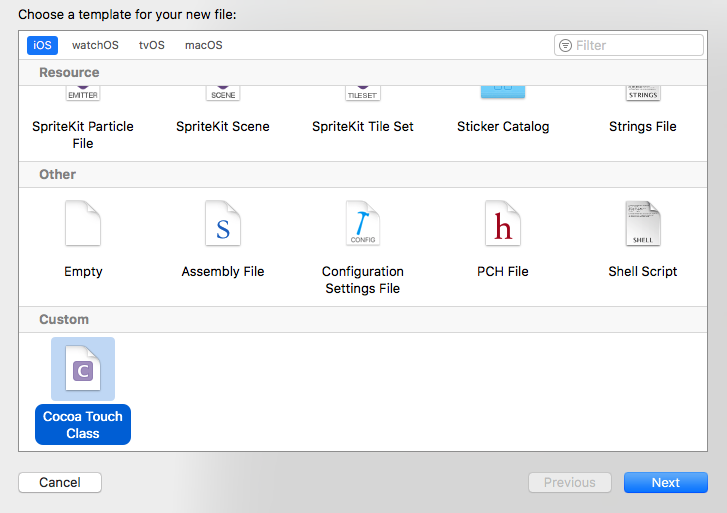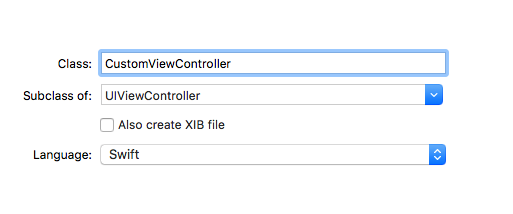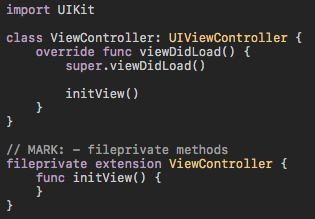概要
UIViewController等を新規作成する際に、不要なコードが入っている。また、チーム内のコーディングルールに則ったカスタムのテンプレートを利用したい。そこで、Xcodeインストール時に用意されたテンプレートをカスタマイズし、ファイルの新規作成時に読み込めるようにする。
インストール方法と使い方
1. シェルスクリプトとサンプルテンプレートの入手
Xcode-Template@github よりxcodeTemplateディレクトリにあるシェルスクリプトとサンプルテンプレートをダウンロードする。
2. テンプレートの配備
シェルスクリプトにより、カスタムテンプレートをXcodeで読み込めるようにする。Xcodeを開いている場合には、再起動する。
xcodeTemplate> chmod +x deploy_templates.sh
xcodeTemplate> ./deploy_templates.sh
3. テンプレートの選択
ファイルの新規作成より、[Custom]-[Cocoa Touch Class]を選択
4. クラスの作成
カスタムしたCocoa Tocuhクラスのサブクラスとしてクラスを作成する。(例ではUIViewController)
5. テンプレートの適用を確認
テンプレートの修正方法
xcodeTemplate/Cocoa Touch Class.xctemplate/UIViewControllerSwift/___FILEBASENAME___.swiftを修正する。
また、修正後には、再度シェルスクリプトを起動する。
UIViewController以外を修正する場合には、/Applications/Xcode.app/Contents/Developer/Platforms/iPhoneOS.platform/Developer/Library/Xcode/Templates/File Templates/Source/Cocoa Touch Class.xctemplate にある修正したいクラス名のディレクトリをxcodeTemplate/Cocoa Touch Class.xctemplate以下にコピーし、修正する。
サンプル
Xcode-Template@githubに動作するプロジェクトがあります。