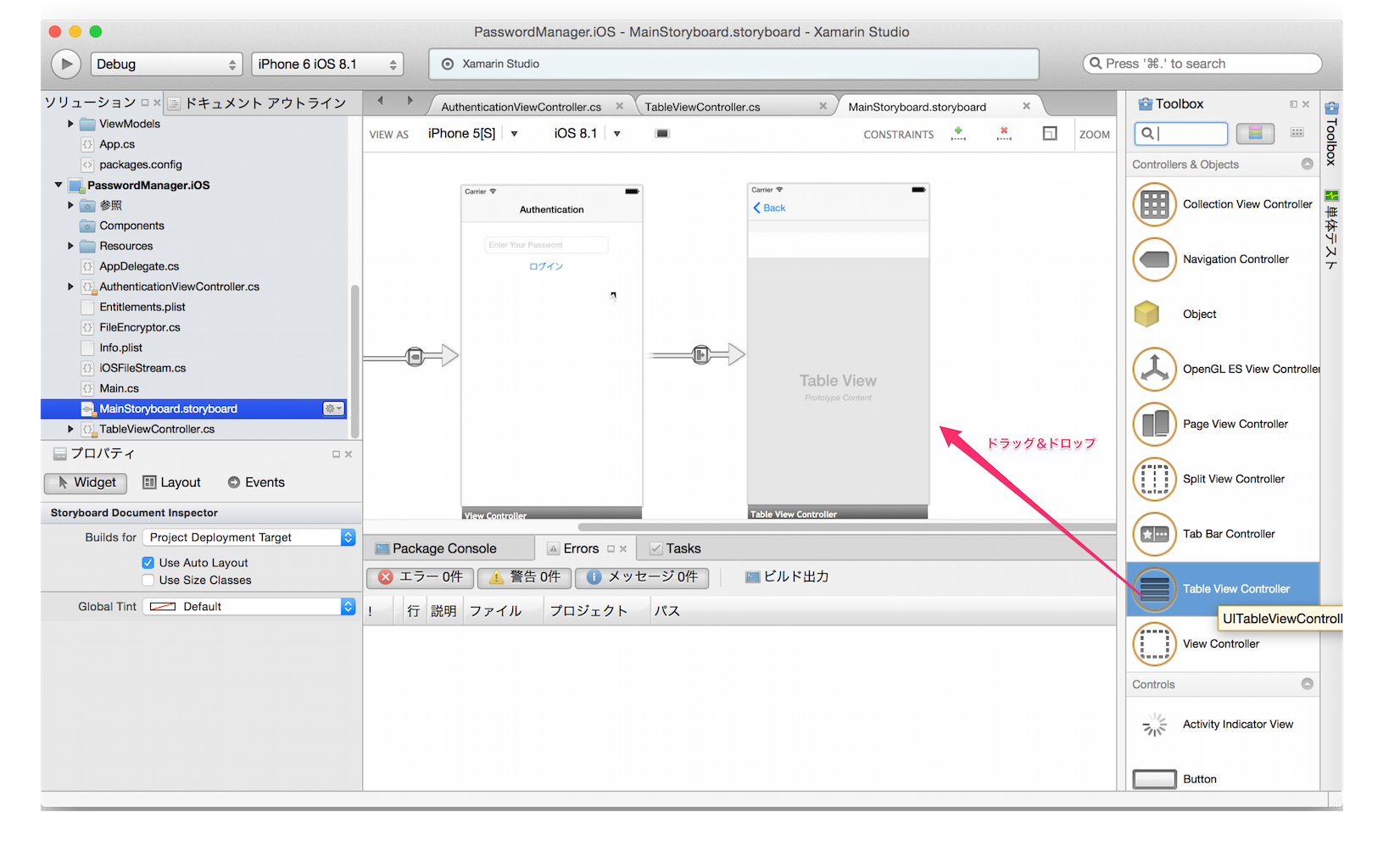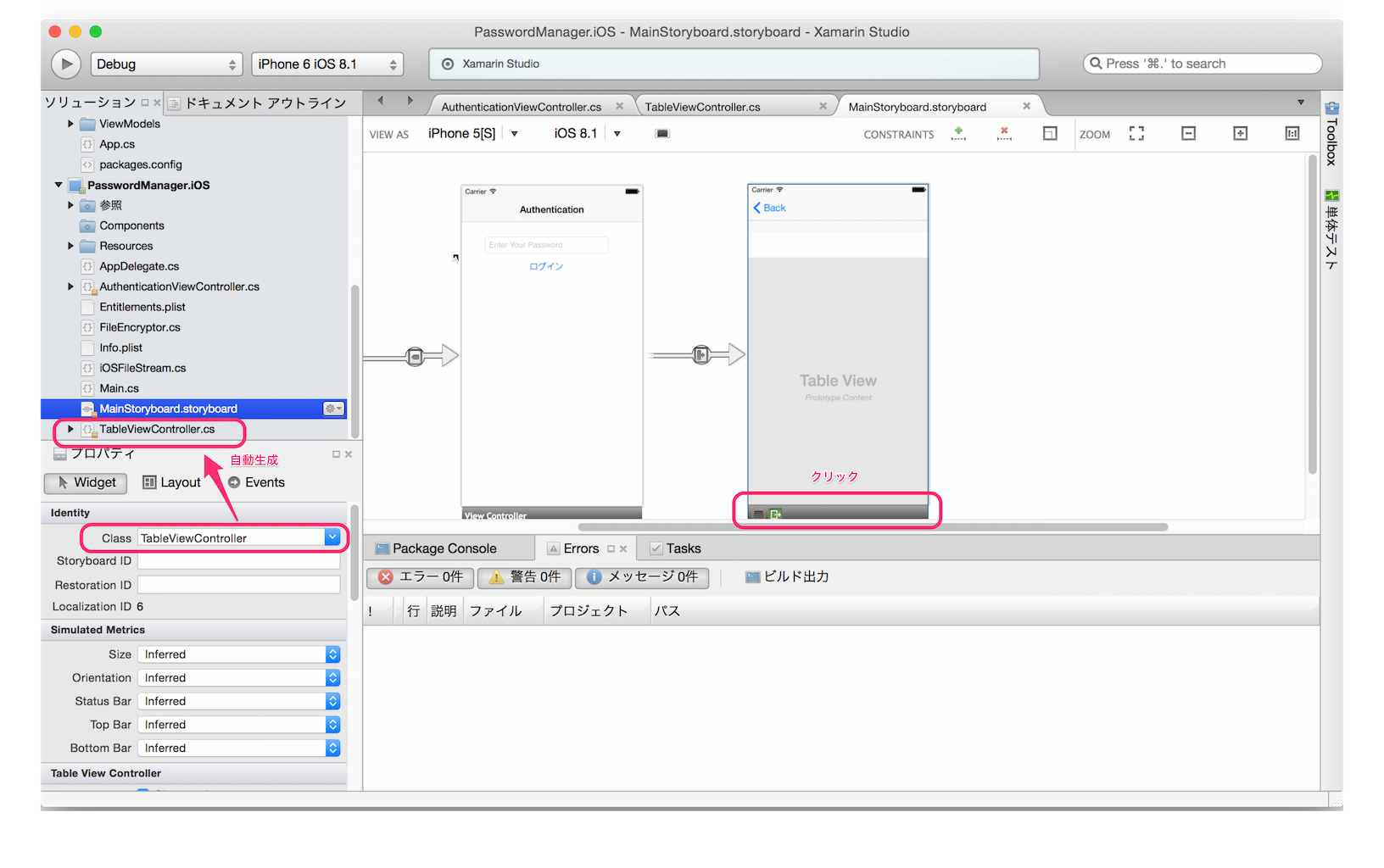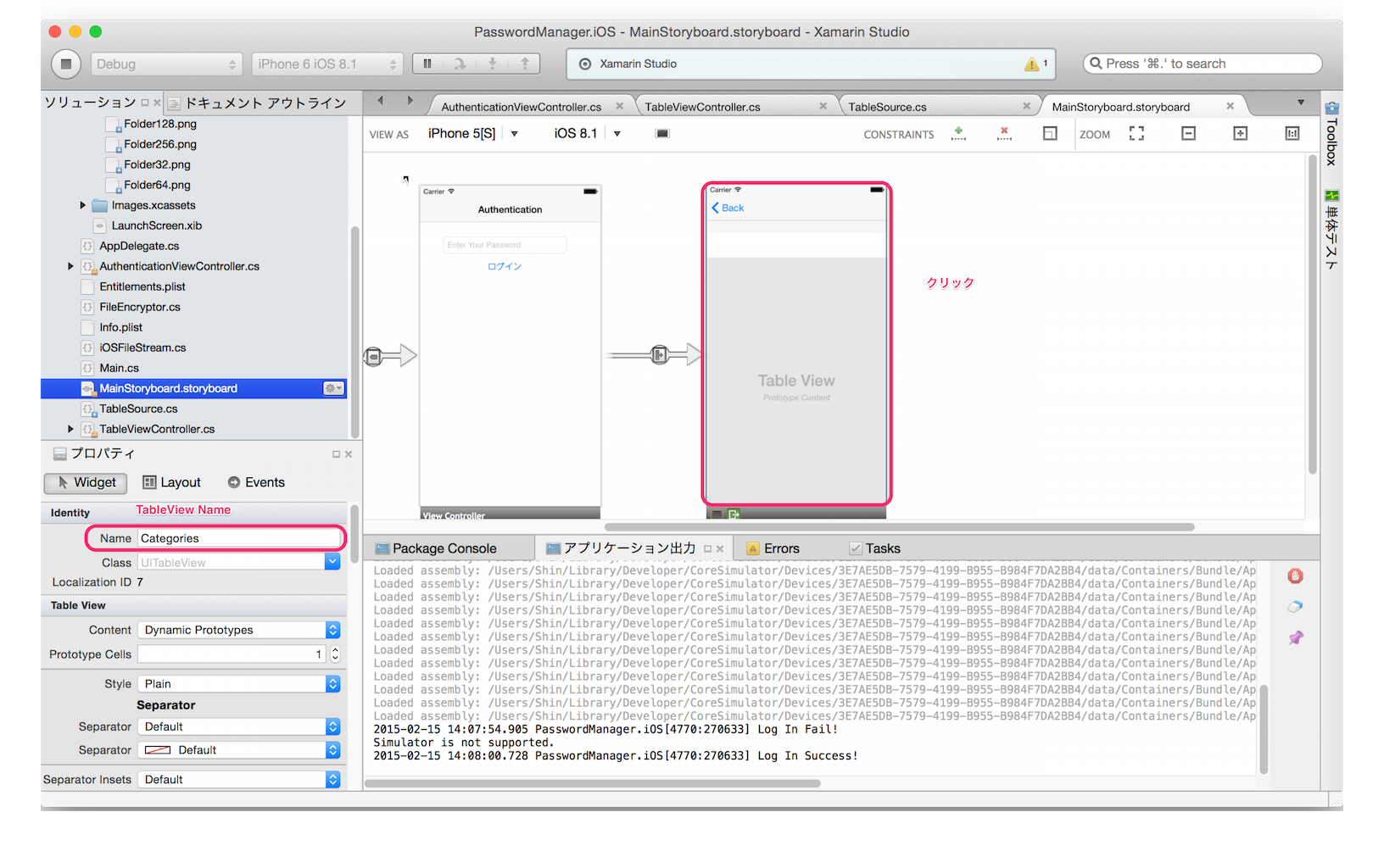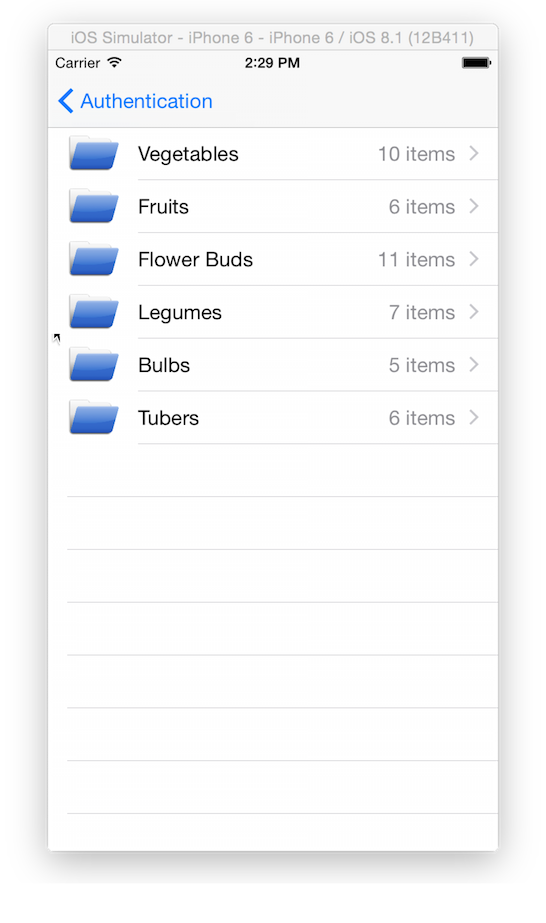TableView
- Xamarin Studio上でStory Boardを開く
- Table View Controllerをドラッグ&ドロップして追加
- 追加したTable View Controllerの下部(黒いバー)をクリック
- [Class]欄にクラス名を追加
- 作成したクラスファイルが自動生成される
- Table View Controllerの本体部分をクリック
- NameにC#コードからアクセスするための名前を設定
TableView Source
TableViewにセットするためのDataSource用のクラスを新規作成する。
- 新規クラス用のC#ファイルを追加する
-
UITableViewSourceクラスを継承する -
RowsInSectionメソッドをオーバーライドし、表示する項目数を返す -
GetCellメソッドをオーバーライドし、各セルの表示方法を設定する -
RowSelectedメソッドをオーバーライドし、項目が選択された際の動作を記述する
TableSource.cs
/// <summary>
/// Table Source Class
/// </summary>
public class TableSource : UITableViewSource
{
/// <summary>
/// Table Item
/// </summary>
private string[] TableItems;
/// <summary>
/// Cell Identifier
/// </summary>
private const string CellIdentifier = "TableCell";
/// <summary>
/// Constructor
/// </summary>
/// <param name="items">Items</param>
public TableSource(string[] items)
{
/* Set Table Items */
this.TableItems = items;
}
/// <summary>
/// Get Row Count In Section
/// </summary>
/// <returns>In Section</returns>
/// <param name="tableview">Table View</param>
/// <param name="section">Section</param>
public override nint RowsInSection(UITableView tableview, nint section)
{
return TableItems.Length;
}
/// <summary>
/// Get Table View Cell
/// </summary>
/// <returns>Table View Cell</returns>
/// <param name="tableView">Table View</param>
/// <param name="indexPath">Index Path</param>
public override UITableViewCell GetCell(UITableView tableView, Foundation.NSIndexPath indexPath)
{
/* Get Table View Cell(Default : Create new Talbe View Cell) */
var cell = tableView.DequeueReusableCell(CellIdentifier) ?? new UITableViewCell(UITableViewCellStyle.Value1, CellIdentifier);
/* Show Disclosure Indicator of Cell */
cell.Accessory = UITableViewCellAccessory.DisclosureIndicator;
/* Set Cell label */
cell.TextLabel.Text = this.TableItems[indexPath.Row];
/* Get Label Length */
var len = this.TableItems[indexPath.Row].Length;
/* Set Cell Detail Label */
cell.DetailTextLabel.Text = string.Format("{0} items", len);
/* Set Cell Image */
cell.ImageView.Image = UIImage.FromFile("Icons/Folder256.png");
return cell;
}
/// <summary>
/// Row Selected Event Handler
/// </summary>
/// <param name="tableView">Table View</param>
/// <param name="indexPath">Index Path</param>
public override void RowSelected(UITableView tableView, NSIndexPath indexPath)
{
/* Create Alert View */
var alert = new UIAlertView("Row Selected", this.TableItems[indexPath.Row], null, "OK", null);
/* Show Alert View */
alert.Show();
/* Deselect Row */
tableView.DeselectRow(indexPath, true);
}
}
TableView Controller
TableViewにセットするData Sourceを初期化する。
1. ViewDidLoadメソッドをオーバーライドする。
2. TableSourceクラスのインスタンスを生成する
3. TableViewのSourceプロパティにTableSourceインスタンスをセットする
TableViewController.cs
/// <summary>
/// Table View Controller
/// </summary>
partial class TableViewController : UITableViewController
{
/// <summary>
/// Constructor
/// </summary>
/// <param name="handle">Handle</param>
public TableViewController(IntPtr handle) : base(handle)
{
/* Nothing to do */
}
/// <summary>
/// View Did Load Event Handler
/// </summary>
public override void ViewDidLoad()
{
/* Base Method */
base.ViewDidLoad();
/* Create Table View Items */
var items = new string[] { "Vegetables", "Fruits", "Flower Buds", "Legumes", "Bulbs", "Tubers" };
/* Create Table View Source */
var source = new TableSource(items);
/* Set Table View Source */
this.Categories.Source = source;
}
}