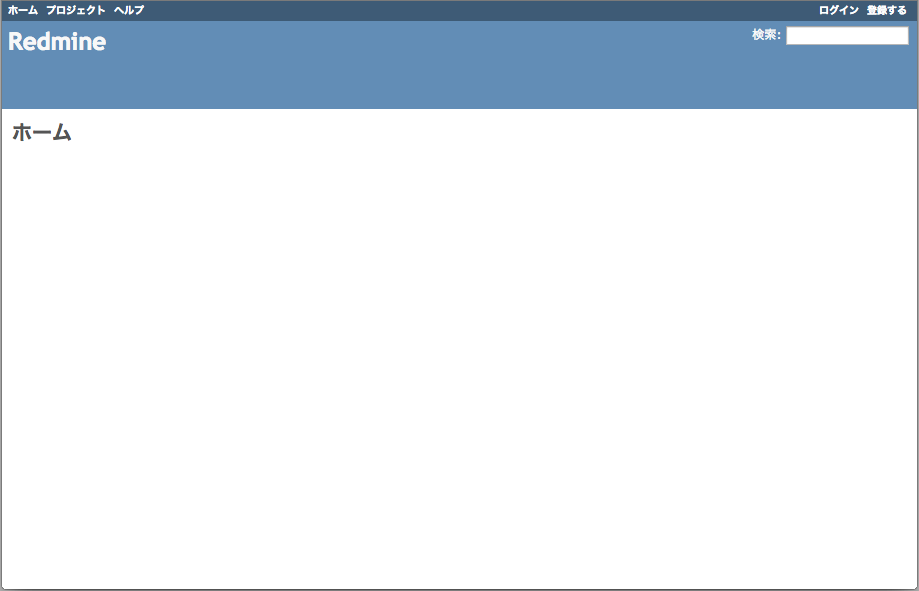はじめに
たまに立てることがあるのでメモしておく。
誤りあったら指摘お願いします。
基本的には
http://blog.redmine.jp/articles/2_6/installation_centos/
と同じ手順。
環境
- OS: CentOS7
- Ruby: 2.1.5
- Redmine: 2.6.1
- Nginx: nginx/1.6.2
- Unicorn: 4.8.3
Redmine関連のPackageインストール
Redmineのインストールに必要なパッケージのインストール。
DBにはMariaDBを利用
$ sudo yum -y groupinstall "Development Tools"
$ sudo yum -y install openssl-devel readline-devel zlib-devel curl-devel libyaml-devel
$ sudo yum -y install mariadb-server mariadb-devel
$ sudo yum -y install ImageMagick ImageMagick-devel ipa-pgothic-fonts
Rubyのインストール
rbenv環境でRuby2.1.5をインストールする。
$ sudo yum install gcc make openssl openssl-devel
$ cd /usr/local/
$ sudo git clone git://github.com/sstephenson/rbenv.git rbenv
$ mkdir -p rbenv/shims rbenv/versions
$ sudo groupadd /usr/local/rbenv
$ sudo chgrp -R rbenv rbenv/
$ sudo git clone git://github.com/sstephenson/ruby-build.git /usr/local/rbenv/ruby-build
$ cd /usr/local/rbenv/ruby-build
$ ./install.sh
環境変数設定ファイルの作成。
export RBENV_ROOT="/usr/local/rbenv"
export PATH="/usr/local/rbenv/bin:$PATH"
eval "$(rbenv init -)"
$ source /etc/profile.d/rbenv.sh
$ sudo rbenv install -v 2.1.5
$ rbenv versions
* system (set by /usr/local/rbenv/version)
2.1.3
$ sudo rbenv global 2.1.3
$ rbenv versions
system
* 2.1.5 (set by /usr/local/rbenv/version)
$ ruby --version
ruby 2.1.5p273 (2014-11-13 revision 48405) [x86_64-linux]
$
Bundlerインストール
$ sudo gem install bundler --no-rdoc --no-ri
$ bundle --version
Bundler version 1.7.12
$
MariaDB設定
まずはMariaDBの設定。
[mysqld]
datadir=/data/mysql # Dataディレクトリ、任意
socket=/var/lib/mysql/mysql.sock
# Disabling symbolic-links is recommended to prevent assorted security risks
symbolic-links=0
# Settings user and group are ignored when systemd is used.
# If you need to run mysqld under a different user or group,
# customize your systemd unit file for mariadb according to the
# instructions in http://fedoraproject.org/wiki/Systemd
character-set-server=utf8
[mysqld_safe]
log-error=/var/log/mariadb/mariadb.log
pid-file=/var/run/mariadb/mariadb.pid
#
# include all files from the config directory
#
!includedir /etc/my.cnf.d
[mysql]
default-character-set=utf8
データディレクトリ作成と自動起動設定。
$ sudo mkdir -p /data/mysql # データディレクトリの作成
$ sudo chown mysql:mysql /data/mysql
$ sudo service mariadb start
$ sudo systemctl enable mariadb
初期設定をmysql_secure_installationでrootのパスワードを設定。
$ mysql_secure_installation
NOTE: RUNNING ALL PARTS OF THIS SCRIPT IS RECOMMENDED FOR ALL MariaDB
SERVERS IN PRODUCTION USE! PLEASE READ EACH STEP CAREFULLY!
In order to log into MariaDB to secure it, we'll need the current
password for the root user. If you've just installed MariaDB, and
you haven't set the root password yet, the password will be blank,
so you should just press enter here.
Enter current password for root (enter for none):
OK, successfully used password, moving on...
Setting the root password ensures that nobody can log into the MariaDB
root user without the proper authorisation.
Set root password? [Y/n] y
New password: ${root_passwd}
Re-enter new password: ${root_passwd}
Password updated successfully!
Reloading privilege tables..
... Success!
By default, a MariaDB installation has an anonymous user, allowing anyone
to log into MariaDB without having to have a user account created for
them. This is intended only for testing, and to make the installation
go a bit smoother. You should remove them before moving into a
production environment.
Remove anonymous users? [Y/n] y
... Success!
Normally, root should only be allowed to connect from 'localhost'. This
ensures that someone cannot guess at the root password from the network.
Disallow root login remotely? [Y/n] y
... Success!
By default, MariaDB comes with a database named 'test' that anyone can
access. This is also intended only for testing, and should be removed
before moving into a production environment.
Remove test database and access to it? [Y/n] y
- Dropping test database...
... Success!
- Removing privileges on test database...
... Success!
Reloading the privilege tables will ensure that all changes made so far
will take effect immediately.
Reload privilege tables now? [Y/n] y
... Success!
Cleaning up...
All done! If you've completed all of the above steps, your MariaDB
installation should now be secure.
Thanks for using MariaDB!
$
初期設定後はredmine用のDBredmineと管理者ユーザーのredmineを作成。
$ mysql -uroot -p
Enter password: ${mysql_root_password}
Welcome to the MariaDB monitor. Commands end with ; or \g.
Your MariaDB connection id is 10
Server version: 5.5.40-MariaDB MariaDB Server
Copyright (c) 2000, 2014, Oracle, Monty Program Ab and others.
Type 'help;' or '\h' for help. Type '\c' to clear the current input statement.
MariaDB [(none)]>
MariaDB [(none)]>
MariaDB [(none)]> CREATE DATABASE redmine DEFAULT character set utf8;
Query OK, 1 row affected (0.00 sec)
MariaDB [(none)]> grant all on redmine.* TO redmine@localhost identified by '${redmine_passwd}';
Query OK, 0 rows affected (0.00 sec)
MariaDB [(none)]> flush privileges;
Query OK, 0 rows affected (0.00 sec)
MariaDB [(none)]> exit;
$
Redmineインストール
まずはソースのダウンロードと展開。
その後シンボリックリンクを作成。
$ cd /usr/local/src
$ sudo curl -O http://www.redmine.org/releases/redmine-2.6.1.tar.gz
$ sudo tar zxvf redmine-2.6.1.tar.gz
$ sudo ln -s ./redmine-2.6.1 /opt/redmine # /opt/redmineにシンボリックリンクを作成
次にredmineのdatabase設定。
まずはexampleファイルをコピー。
$ sudo cp -p /opt/redmine/config/database.yml.example /opt/redmine/config/database.yml
$
次に先ほどMariaDBで作成したユーザーとDBを指定。
# Default setup is given for MySQL with ruby1.9. If you're running Redmine
# with MySQL and ruby1.8, replace the adapter name with `mysql`.
# Examples for PostgreSQL, SQLite3 and SQL Server can be found at the end.
# Line indentation must be 2 spaces (no tabs).
production:
adapter: mysql2
database: redmine
host: localhost
username: redmine
password: "${redmine_passwd}"
encoding: utf8
以下DB含めた初期設定。
$ cd /opt/redmine
$ bundle install --without development test --path vendor/bundle
$ bundle exec rake generate_secret_token
$ RAILS_ENV=production bundle exec rake db:migrate
Unicornインストール
次にNginxとRedmineを繋ぐUnicornをインストール。
Gemファイル(/opt/redmine)編集後に、
gem 'unicorn', '4.8.3'
インストールする。
$ bundle install
次にredmine用の環境変数を設定。
RAILS_ROOT=/opt/redmine
export RAILS_ROOT
環境変数の反映。
$ source /etc/profile.d/redmine.sh
以下Unicornの設定ファイル。
Scoketファイルについてですが、/tmp/配下に置くとNginxでnot foundエラーとなります。
http://serverfault.com/questions/463993/nginx-unix-domain-socket-error/464025#464025
# -*- coding: utf-8 -*-
# ワーカーの数
worker_processes 2
# ソケット
listen '/var/run/unicorn.sock'
pid '/var/run/unicorn.pid'
# ログ
log = File.expand_path('log/unicorn.log', ENV['RAILS_ROOT'])
stderr_path File.expand_path('log/unicorn.log', ENV['RAILS_ROOT'])
stdout_path File.expand_path('log/unicorn.log', ENV['RAILS_ROOT'])
preload_app true
GC.respond_to?(:copy_on_write_friendly=) and GC.copy_on_write_friendly = true
before_fork do |server, worker|
defined?(ActiveRecord::Base) and ActiveRecord::Base.connection.disconnect!
old_pid = "#{ server.config[:pid] }.oldbin"
unless old_pid == server.pid
begin
sig = (worker.nr + 1) >= server.worker_processes ? :QUIT : :TTOU
Process.kill :QUIT, File.read(old_pid).to_i
rescue Errno::ENOENT, Errno::ESRCH
end
end
end
after_fork do |server, worker|
defined?(ActiveRecord::Base) and ActiveRecord::Base.establish_connection
end
以下起動スクリプト。
# !/bin/bash
set -e
TIMEOUT=60
APP_ROOT=${RAILS_ROOT}
PID=/var/run/unicorn.pid
RAILS_ENV=production
CMD="bundle exec unicorn -D -c $APP_ROOT/config/unicorn.rb -E $RAILS_ENV"
action="$1"
set -u
old_pid="$PID.oldbin"
cd $APP_ROOT || exit 1
sig () {
test -s "$PID" && kill -$1 `cat $PID`
}
oldsig () {
test -s $old_pid && kill -$1 `cat $old_pid`
}
case $action in
start)
sig 0 && echo >&2 "Already running" && exit 0
$CMD
;;
stop)
sig QUIT && rm -f ${PID} && exit 0
echo >&2 "Not running"
;;
force-stop)
sig TERM && exit 0
echo >&2 "Not running"
;;
restart|reload)
sig HUP && echo reloaded OK && exit 0
echo >&2 "Couldn't reload, starting '$CMD' instead"
$CMD
;;
upgrade)
if sig USR2 && sleep 2 && sig 0 && oldsig QUIT
then
n=$TIMEOUT
while test -s $old_pid && test $n -ge 0
do
printf '.' && sleep 1 && n=$(( $n - 1 ))
done
echo
if test $n -lt 0 && test -s $old_pid
then
echo >&2 "$old_pid still exists after $TIMEOUT seconds"
exit 1
fi
exit 0
fi
echo >&2 "Couldn't upgrade, starting '$CMD' instead"
$CMD
;;
reopen-logs)
sig USR1
;;
*)
echo >&2 "Usage: $0 <start|stop|restart|upgrade|force-stop|reopen-logs>"
exit 1
;;
esac
Redmineをhttp://localhost/redmine/のようにサブディレクトリとして参照するなら以下のようにconfig.ruを編集する必要があります。
# This file is used by Rack-based servers to start the application.
RAILS_RELATIVE_URL_ROOT="/redmine"
require ::File.expand_path('../config/environment', __FILE__)
if RAILS_RELATIVE_URL_ROOT then
map RAILS_RELATIVE_URL_ROOT do
run Rails.application
end
else
run Rails.application
end
/redmineの部分はご自身の環境で置き換えてください。
Nginxインストール
パッケージインストール。
$ sudo rpm -Uvh http://nginx.org/packages/centos/7/noarch/RPMS/nginx-release-centos-7-0.el7.ngx.noarch.rpm # Nginxのパッケージダウンロード
$ sudo yum -y install nginx
設定。
本来なら/etc/nginx/conf.d/redmine.confのように書くべきなのですが、今回はUbuntuと同じようにsites-available, sites-enabledを作成して設定します。
$ sudo mkdir -p /etc/nginx/sites-avaliable/ /etc/nginx/sites-enabled/
以下Nginxの設定ファイル。
user nginx;
worker_processes 1;
error_log /var/log/nginx/error.log warn;
pid /var/run/nginx.pid;
events {
worker_connections 1024;
}
http {
include /etc/nginx/mime.types;
default_type application/octet-stream;
log_format main '$remote_addr - $remote_user [$time_local] "$request" '
'$status $body_bytes_sent "$http_referer" '
'"$http_user_agent" "$http_x_forwarded_for"';
access_log /var/log/nginx/access.log main;
sendfile on;
#tcp_nopush on;
keepalive_timeout 65;
#gzip on;
#include /etc/nginx/conf.d/*.conf;
include /etc/nginx/sites-enabled/*;
}
次にRedmine用の設定ファイル。
/redmineをredmineに割り当てる。
またSSL通信させたいのでSSL対応している。
upstream rails-unicorn {
server unix:/var/run/unicorn.sock fail_timeout=0;
}
server {
listen 80;
server_name localhost;
return 301 https://$host$request_uri;
}
server {
listen 443;
server_name localhost;
ssl on;
ssl_certificate /etc/nginx/ssl/redmine.crt;
ssl_certificate_key /etc/nginx/ssl/redmine.key;
ssl_session_timeout 5m;
ssl_protocols SSLv3 TLSv1;
ssl_ciphers ALL:!ADH:!EXPORT56:RC4+RSA:+HIGH:+MEDIUM:+LOW:+SSLv3:+EXP;
ssl_prefer_server_ciphers on;
#listen 80; ## listen for ipv4; this line is default and implied
#listen [::]:80 default ipv6only=on; ## listen for ipv6
root /usr/share/nginx/html/public;
index index.php index.html index.htm;
# Make site accessible from http://localhost/
server_name localhost;
location /redmine/ {
try_files $uri $uri.html $uri/index.html @rails-unicorn;
}
location ~ ^/assets/(.*) {
alias /opt/redmine/public/assets/$1;
}
location @rails-unicorn {
proxy_set_header X-Real-IP $remote_addr;
proxy_set_header X-Forwarded_For $proxy_add_x_forwarded_for;
proxy_set_header Host $http_host;
proxy_pass http://rails-unicorn;
}
# Only for nginx-naxsi : process denied requests
#location /RequestDenied {
# For example, return an error code
#return 418;
#}
error_page 404 /404.html;
# redirect server error pages to the static page /50x.html
#
error_page 500 502 503 504 /50x.html;
location = /50x.html {
root /usr/share/nginx/html;
}
}
設定ファイルの有効化。
/etc/nginx/sites-enabled/にシンボリックリンクを作成します。
$ sudo ln -s /etc/nginx/sites-available/redmine /etc/nginx/sites-enabled/
次にRedmineのHTMLファイルやCSSなどが格納されている/opt/redmine/publicのシンボリックリンクをドキュメントルート直下に作成
$ sudo ln -s /opt/redmine/public/ /usr/share/nginx/html/
UnicornとNginxの起動。
$ cd /opt/redmine
$ sudo ./script/unicorn.sh start
$ sudo service nginx start
アクセス
以下出ればおk。
初期の管理者のusername/passwordは以下。
admin/admin
おわりに
Redmine2.6ではWikiがMarkdownに対応したらしい。
追記
結構抜け漏れがあったので追記(2015/02/02)
この記事を参考にして環境構築した人ごめんなさいm(_ _)m