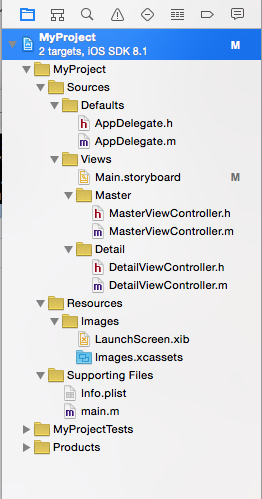Xcodeのグループに合わせて、
ファイルを整理してくれる便利ツールを紹介します。
リンク
インストール
$ gem install synx
使い方
$ synx path/to/my/project.codeproj
CocoaPods を利用する場合は
先に Synx で整理してから
$ pod install
を行ったほうがいいみたいです。
Advanced
-e 指定したグループの整理はしない
-p Xcodeで管理されていないファイルを削除
例
$ synx -p -e "/MyProject/My Group" -e /MyProject/MyGroup ./MyProject.xcodeproj/
使用例
新規プロジェクトを作成しました。
初期のグループはこんな感じですよね。
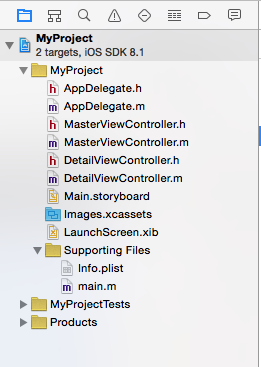
ディレクトリ構成をtreeコマンドで確認してみましょう。
$ tree
.
├── MyProject
│ ├── AppDelegate.h
│ ├── AppDelegate.m
│ ├── Base.lproj
│ │ ├── LaunchScreen.xib
│ │ └── Main.storyboard
│ ├── DetailViewController.h
│ ├── DetailViewController.m
│ ├── Images.xcassets
│ │ └── AppIcon.appiconset
│ │ └── Contents.json
│ ├── Info.plist
│ ├── MasterViewController.h
│ ├── MasterViewController.m
│ └── main.m
├── MyProject.xcodeproj
│ ├── project.pbxproj
│ ├── project.xcworkspace
│ │ ├── contents.xcworkspacedata
│ │ └── xcuserdata
│ │ └── Nomura.xcuserdatad
│ │ └── UserInterfaceState.xcuserstate
│ └── xcuserdata
│ └── Nomura.xcuserdatad
│ └── xcschemes
│ ├── MyProject.xcscheme
│ └── xcschememanagement.plist
└── MyProjectTests
├── Info.plist
└── MyProjectTests.m
12 directories, 18 files
このようにMyProjectフォルダに全てのファイルがある状態です。
ごちゃごちゃしててわかりにくい。。。
ではまずXcode上でグループ分けをします。
簡単にこんな感じにしてみました。
synxコマンドで整理してみましょう
$ synx ./MyProject.xcodeproj/
Syncing files that are included in Xcode project...
MyProject/
Sources/
Defaults/
AppDelegate.h
AppDelegate.m
Views/
Master/
MasterViewController.h
MasterViewController.m
Detail/
DetailViewController.h
DetailViewController.m
Base.lproj/
Main.storyboard
Resources/
Images/
Images.xcassets
Base.lproj/
LaunchScreen.xib
Supporting Files/
Info.plist (build settings amended: INFOPLIST_FILE)
main.m
MyProjectTests/
MyProjectTests.m
Supporting Files/
Info.plist (build settings amended: INFOPLIST_FILE)
Products/ (excluded)
Syncing files that are not included in Xcode project..
MyProject/
Sources/
Defaults/
Views/
Master/
Detail/
Main.storyboard/
Resources/
Images/
LaunchScreen.xib/
Supporting Files/
MyProjectTests/
Supporting Files/
Products/ (excluded)
なにやらカラフルなものがでて、一瞬で整理されました。
treeコマンドで確認してみましょう。
$ tree
.
├── MyProject
│ ├── Resources
│ │ └── Images
│ │ └── Images.xcassets
│ │ └── AppIcon.appiconset
│ │ └── Contents.json
│ ├── Sources
│ │ ├── Defaults
│ │ │ ├── AppDelegate.h
│ │ │ └── AppDelegate.m
│ │ └── Views
│ │ ├── Base.lproj
│ │ │ ├── LaunchScreen.xib
│ │ │ └── Main.storyboard
│ │ ├── Detail
│ │ │ ├── DetailViewController.h
│ │ │ └── DetailViewController.m
│ │ └── Master
│ │ ├── MasterViewController.h
│ │ └── MasterViewController.m
│ └── Supporting\ Files
│ ├── Info.plist
│ └── main.m
├── MyProject.xcodeproj
│ ├── project.pbxproj
│ ├── project.xcworkspace
│ │ ├── contents.xcworkspacedata
│ │ └── xcuserdata
│ │ └── Nomura.xcuserdatad
│ │ └── UserInterfaceState.xcuserstate
│ └── xcuserdata
│ └── Nomura.xcuserdatad
│ └── xcschemes
│ ├── MyProject.xcscheme
│ └── xcschememanagement.plist
└── MyProjectTests
├── MyProjectTests.m
└── Supporting\ Files
└── Info.plist
21 directories, 18 files
[Sources]、[Resources]、[Views]、各グループ名のディレクトリが作成され、
その中にファイルがはいりました。
最初のディレクトリ整理で時間を取られていた時代はなんだったんだろう。。。