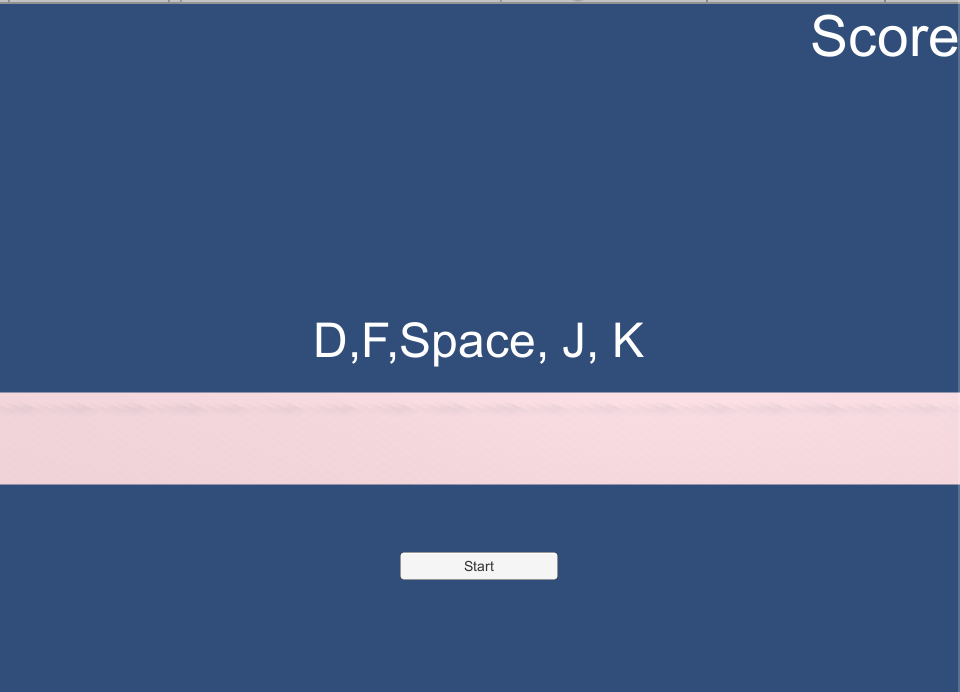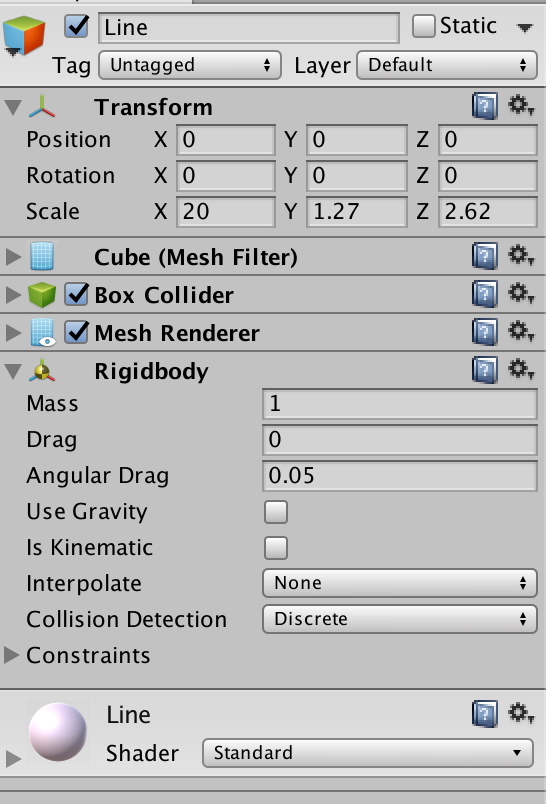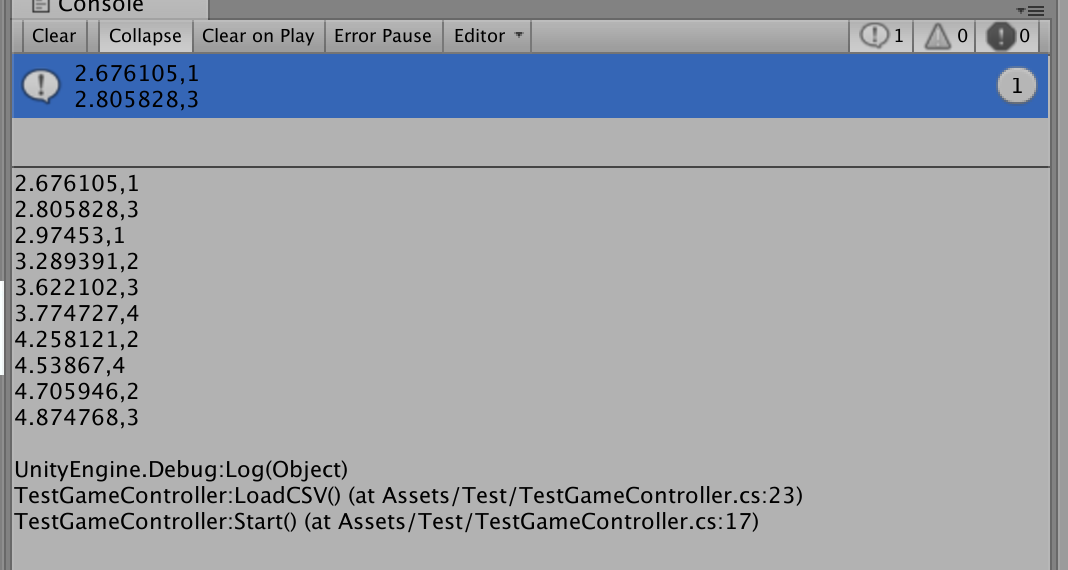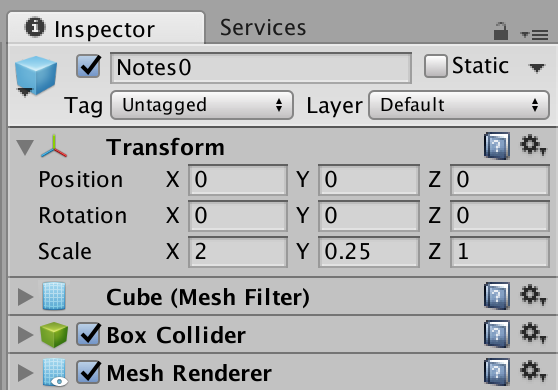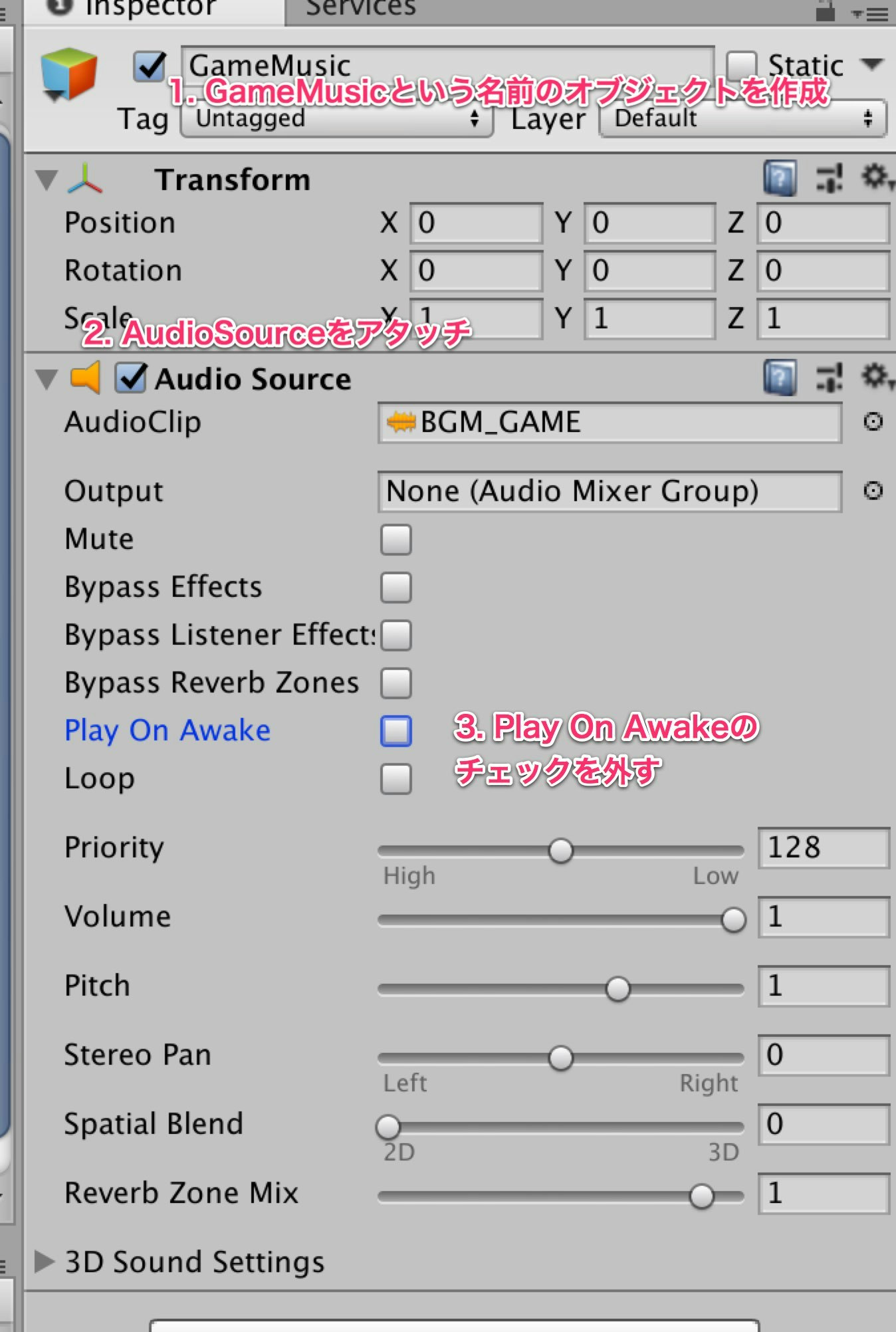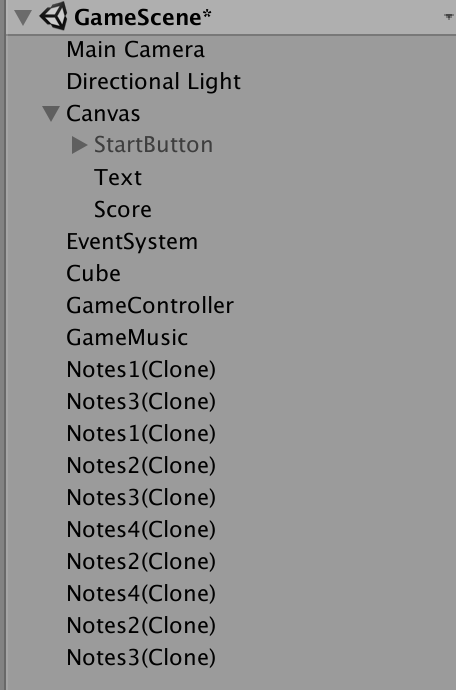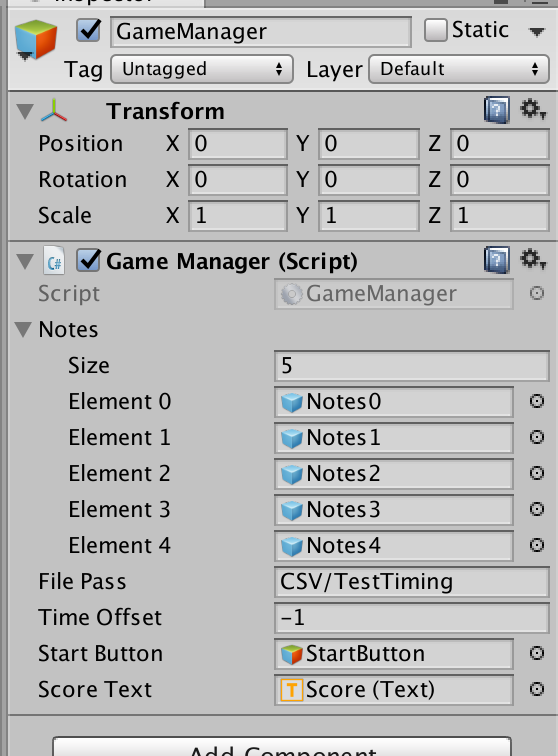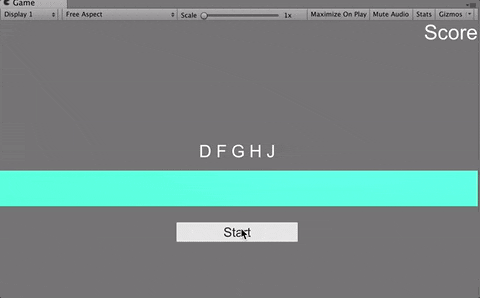前提
あくまで,シンプルに作る方法なので実装に問題がたくさんあります!
リンク
part1
part2 : この記事
2. ゲームシーンの作成
- CSVを読み込む
- タイミングに合わせてノーツを生成
- ノーツが降ってくるようにする.
- タイミングよく押したらGoodにする.
1. CSVを読み込む
まずは新しいシーンを作成してください.ここではGameSceneと名付けました.
カメラのProjectionをOrthographicにすることでこのように映ります.

RigidBodyをアタッチして,UseGravityのチェックを外します.
(RigidBodyをアタッチしないと当たり判定とれないため)
GameControllerというScriptを作成し,以下のように入力してください.
using UnityEngine;
using System.Collections;
using System.IO;
using System;
using UnityEngine.UI;
public class GameController : MonoBehaviour {
private float[] _timing;
private int[] _lineNum;
public string filePass;
void Start(){
_timing = new float[1024];
_lineNum = new int[1024];
LoadCSV ();
}
void LoadCSV(){
TextAsset csv = Resources.Load (filePass) as TextAsset;
Debug.Log(csv.text);
StringReader reader = new StringReader (csv.text);
int i = 0;
while (reader.Peek () > -1) {
string line = reader.ReadLine ();
string[] values = line.Split (',');
for (int j = 0; j < values.Length; j++) {
_timing [i] = float.Parse( values [0] );
_lineNum [i] = int.Parse( values [1] );
}
i++;
}
}
}
GameControllerという名前の空のオブジェクトを作成し,アタッチしてください.
FilePassには「CSV/TestTiming」と入力してください.
2. タイミングに合わせてノーツを生成
GameControllerを以下のように修正してください.
using UnityEngine;
using System.Collections;
using System.IO;
using System;
using UnityEngine.UI;
public class GameController : MonoBehaviour {
public GameObject[] notes;
private float[] _timing;
private int[] _lineNum;
public string filePass;
private int _notesCount = 0;
private AudioSource _audioSource;
private float _startTime = 0;
public float timeOffset = -1;
private bool _isPlaying = false;
public GameObject startButton;
void Start(){
_audioSource = GameObject.Find ("GameMusic").GetComponent<AudioSource> ();
_timing = new float[1024];
_lineNum = new int[1024];
LoadCSV ();
}
void Update () {
if (_isPlaying) {
CheckNextNotes ();
}
}
public void StartGame(){
startButton.SetActive (false);
_startTime = Time.time;
_audioSource.Play ();
_isPlaying = true;
}
void CheckNextNotes(){
while (_timing [_notesCount] + timeOffset < GetMusicTime () && _timing [_notesCount] != 0) {
SpawnNotes (_lineNum[_notesCount]);
_notesCount++;
}
}
void SpawnNotes(int num){
Instantiate (notes[num],
new Vector3 (-4.0f + (2.0f * num), 10.0f, 0),
Quaternion.identity);
}
void LoadCSV(){
TextAsset csv = Resources.Load (filePass) as TextAsset;
Debug.Log(csv.text);
StringReader reader = new StringReader (csv.text);
int i = 0;
while (reader.Peek () > -1) {
string line = reader.ReadLine ();
string[] values = line.Split (',');
for (int j = 0; j < values.Length; j++) {
_timing [i] = float.Parse( values [0] );
_lineNum [i] = int.Parse( values [1] );
}
i++;
}
}
float GetMusicTime(){
return Time.time - _startTime;
}
}
OnTriggerを使うのでBoxColliderのIsTriggerにチェックをいれます。
これの同じTranformのNotesを
Notes0~4まで作成し,プレハブ化してください.
そして,それらをGameControllerにアタッチしてください.
また,startButtonのところにLineの下にあるボタンをアタッチしてください.
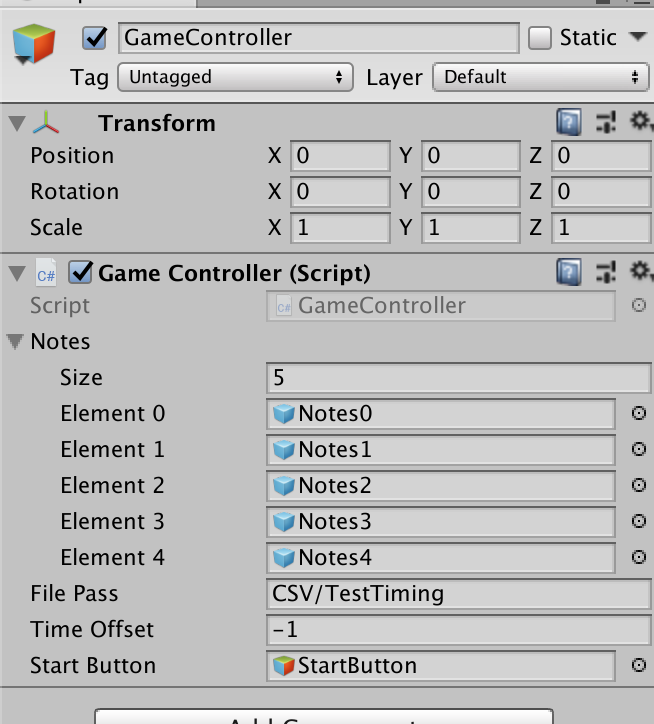
また,音源を以下のように作成します
StartButtonがクリックされた時にGameControllerのStartGame()を呼ぶように設定
再生してStartボタンを押すことによって
音楽に合わせて以下のようにノーツが生成されていればOKです.
3. ノーツが降ってくるようにする.
以下のようにNotesScriptを作って5つのNotesにアタッチしてください.
using UnityEngine;
using System.Collections;
public class NotesScript : MonoBehaviour {
void Update () {
this.transform.position += Vector3.down * 10 * Time.deltaTime;
if (this.transform.position.y < -5.0f) {
Debug.Log("false");
Destroy (this.gameObject);
}
}
これでStartするとノーツが降ってくるようになります.
4. タイミングよく押したらGoodにする.
まず入力キーを取得するロジックを作ります.
GameUtilクラスを以下のように作成してください.
using System.Collections;
using System.Collections.Generic;
using UnityEngine;
public static class GameUtil {
public static KeyCode GetKeyCodeByLineNum (int lineNum) {
switch (lineNum) {
case 0:
return KeyCode.D;
case 1:
return KeyCode.F;
case 2:
return KeyCode.G;
case 3:
return KeyCode.H;
case 4:
return KeyCode.J;
default:
return KeyCode.None;
}
}
}
(TimingMakerのほうのKeyCodeもGameUtilからとってきたほうがいいです.)
NotesScriptとGameControllerを以下のように修正してください.
using System.Collections;
using UnityEngine;
public class NotesScript : MonoBehaviour {
public int lineNum;
private GameController _gameController;
private bool isInLine = false;
private KeyCode _lineKey;
void Start () {
_gameController = GameObject.Find ("GameController").GetComponent<GameController> ();
_lineKey = GameUtil.GetKeyCodeByLineNum(lineNum);
}
void Update () {
this.transform.position += Vector3.down * 10 * Time.deltaTime;
if (this.transform.position.y < -5.0f) {
Debug.Log ("false");
Destroy (this.gameObject);
}
if(isInLine){
CheckInput(_lineKey);
}
}
void OnTriggerEnter (Collider other) {
isInLine = true;
}
void OnTriggerExit (Collider other) {
isInLine = false;
}
void CheckInput (KeyCode key) {
if (Input.GetKeyDown (key)) {
_gameController.GoodTimingFunc (lineNum);
Destroy (this.gameObject);
}
}
}
スコアを追加します.
using UnityEngine;
using System.Collections;
using System.IO;
using System;
using UnityEngine.UI;
public class GameController : MonoBehaviour {
public GameObject[] notes;
private float[] _timing;
private int[] _lineNum;
public string filePass;
private int _notesCount = 0;
private AudioSource _audioSource;
private float _startTime = 0;
public float timeOffset = -1;
private bool _isPlaying = false;
public GameObject startButton;
public Text scoreText;
private int _score = 0;
void Start(){
_audioSource = GameObject.Find ("GameMusic").GetComponent<AudioSource> ();
_timing = new float[1024];
_lineNum = new int[1024];
LoadCSV ();
}
void Update () {
if (_isPlaying) {
CheckNextNotes ();
scoreText.text = _score.ToString ();
}
}
public void StartGame(){
startButton.SetActive (false);
_startTime = Time.time;
_audioSource.Play ();
_isPlaying = true;
}
void CheckNextNotes(){
while (_timing [_notesCount] + timeOffset < GetMusicTime () && _timing [_notesCount] != 0) {
SpawnNotes (_lineNum[_notesCount]);
_notesCount++;
}
}
void SpawnNotes(int num){
Instantiate (notes[num],
new Vector3 (-4.0f + (2.0f * num), 10.0f, 0),
Quaternion.identity);
}
void LoadCSV(){
int i = 0, j;
TextAsset csv = Resources.Load (filePass) as TextAsset;
StringReader reader = new StringReader (csv.text);
while (reader.Peek () > -1) {
string line = reader.ReadLine ();
string[] values = line.Split (',');
for (j = 0; j < values.Length; j++) {
_timing [i] = float.Parse( values [0] );
_lineNum [i] = int.Parse( values [1] );
}
i++;
}
}
float GetMusicTime(){
return Time.time - _startTime;
}
public void GoodTimingFunc(int num){
Debug.Log ("Line:" + num + " good!");
Debug.Log (GetMusicTime());
_score++;
}
}
Notes0~4のNotesScriptのlineNumを各番号に変えてください
例:Notes3 => lineNum に3をいれる
完成.
修正
昔書いたコードでつっこみどころがかなりありますが,とりあえず
エラーが発生してまうミスあったのでそこを含めて修正しました.
Githubの方もエフェクト含めたものがあったので更新しました.
実装はかなり適当だったので参考程度にしていただけると!