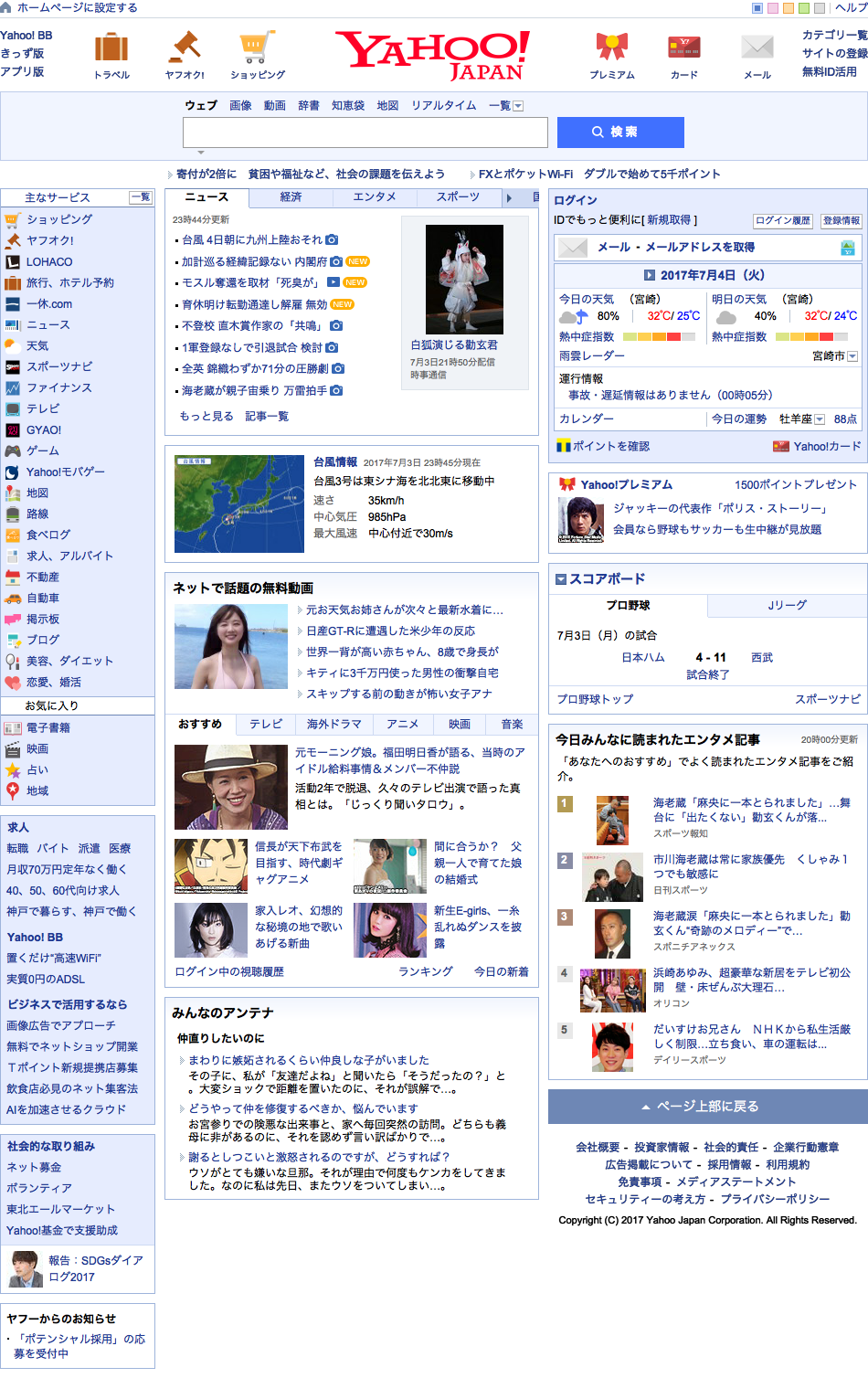はじめに
やりたかったこと
heroku上でWebページのスクリーンショットを取得して、HTML要素でクロップしたい。
問題点
seleniumでPhantomJSを動かす場合、要素の位置のロケーションを取得するメソッドが用意されていない。
解決策
selenium.webdriver.PhantomJSクラスに用意されているexecute_script関数でJavascriptを実行する。
環境
- PhantomJS 2.1.1
- Python 3.6.1
Pythonライブラリ
- Pillow 4.2.0
- selenium 3.4.3
最低限のコード
from PIL import Image
from selenium import webdriver
driver = webdriver.PhantomJS()
driver.get("https://www.yahoo.co.jp") # (1)
driver.save_screenshot("screenshot.png") # (2)
element_type = "Id" # (3)
element_name = "topicsboxbd" # (4)
before_script = """
var element = document.getElementBy""" + element_type + "('" + element_name + """');
var rect = element.getBoundingClientRect();
""" # (5)
left = driver.execute_script(before_script + "return rect.left;") # (6)
top = driver.execute_script(before_script + "return rect.top;") # (6)
right = driver.execute_script(before_script + "return rect.width;") + left # (7)
bottom = driver.execute_script(before_script + "return rect.height;") + top # (7)
im = Image.open("screenshot.png") # (8)
im = im.crop((left, top, right, bottom)) # (9)
im.save("screenshot_crop.png") # (10)
im.close()
解説
(1) - スクリーンショットを取得するURLを指定する。
(2) - ページ全体のスクリーンショットを保存する。
(3) - element_typeには要素の属性名(IdとかClassとか)を指定する。JavascriptのgetElementBy〇〇の丸に入るなら何でも可。なので代入する文字列は大文字から始まらなければならない。
(4) - element_nameには要素の(3)で指定した属性の属性値(id="main"等のmainの部分)を指定する。
(5) - 実行するJSコードの共通部分
(6)(7) - driver.execute_script関数でJavascriptコードを実行し、要素の左上と右下の座標を取得している。
(8) - (1)で保存したスクリーンショットを開く。
(9) - (6),(7)で取得した座標を用いて元のスクリーンショットをクロップする。
(10) - クロップしたスクリーンショットを保存する。
実行結果
screenshot.png
screenshot_crop.png
screenshot.pngをid="topicsboxbd"の要素でクロップしたスクリーンショット
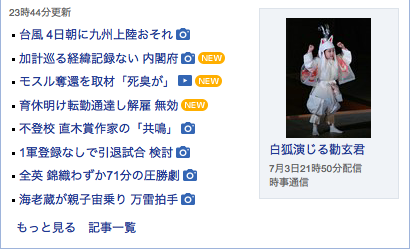
heroku上で実行する場合
herokuにPhantomJSを置いてスクリーンショットを撮る場合、そのままでは保存した画像に日本語が表示されていない。
ルートディレクトリに.fontディレクトリを作成し日本語に対応したttfファイル(otf)を入れることで、日本語が表示されるようになる。
自作のモジュールを作成した
from PIL import Image
from selenium import webdriver
class ScreenShot:
def __init__(self, file_name_: str = "screenshot.png"):
"""
:type file_name_: str
"""
self._filename = file_name_
self._driver = webdriver.PhantomJS()
self._driver.set_window_size(1024, 768)
self._crop_margin = 0
def screen_shot(self, url_: str) -> bool:
"""
Take a screenshot of the specified url.
:return: Success is True, Fail is False
:param url_: the webpage to save screenshot
"""
try:
self._driver.get(url_)
self._driver.save_screenshot(self._filename)
except Exception as e:
print(e)
return False
return True
def screen_shot_crop(self, url_: str, search_element_name: str, search_element_type: str = "Id") -> bool:
"""
Take a screenshot of the specified class of the specified url destination.
:return: Success is True, Fail is False
:param url_: the webpage to save screenshot
:param search_element_name: search to element name
:param search_element_type: search to element type
"""
self.screen_shot(url_)
before_script = """
var element = document.getElementBy""" + search_element_type + "('" + search_element_name + """');
var rect = element.getBoundingClientRect();
"""
try:
left = self._driver.execute_script(before_script + "return rect.left;") - self._crop_margin
top = self._driver.execute_script(before_script + "return rect.top;")
right = self._driver.execute_script(before_script + "return rect.width;") + left + self._crop_margin
bottom = self._driver.execute_script(before_script + "return rect.height;") + top + self._crop_margin
except Exception as e:
print(e)
return False
im = Image.open(self._filename)
im = im.crop((left, top, right, bottom))
im.save(self._filename)
im.close()
return True
def set_file_name(self, filename_: str):
self._filename = filename_
def set_window_size(self, width_: int, height_: int):
self._driver.set_window_size(width=width_, height=height_)
def get_window_size(self) -> object:
return self._driver.get_window_size()
def set_crop_margin(self, crop_margin_: int):
self._crop_margin = crop_margin_
def ger_crop_margin(self) -> object:
return self._crop_margin
def __del__(self):
self._driver.close()
if __name__ == "__main__":
# スクリーンショットを撮るURLを指定
screen_url = "https://www.yahoo.co.jp"
# クロップする要素の属性を指定
element_type = "Id"
# クロップする要素名を指定
element_name = "topicsboxbd"
# インスタンスを生成するときに保存先ファイル名を指定
ss = ScreenShot("screenshot.png")
# screen_urlのスクリーンショットを保存
ss.screen_shot(screen_url)
# 保存先ファイル名を変更
ss.set_file_name("screenshot_crop.png")
# screen_urlのelement_type属性のelement_nameという要素のスクリーンショットを保存
ss.screen_shot_crop(screen_url, element_name, element_type)
# インスタンスの削除
del ss
実際に使った例
【非公式】宮大支援課お知らせBOT
参考
python selenium phantomJS element.location returns wrong location - Stack Overflow