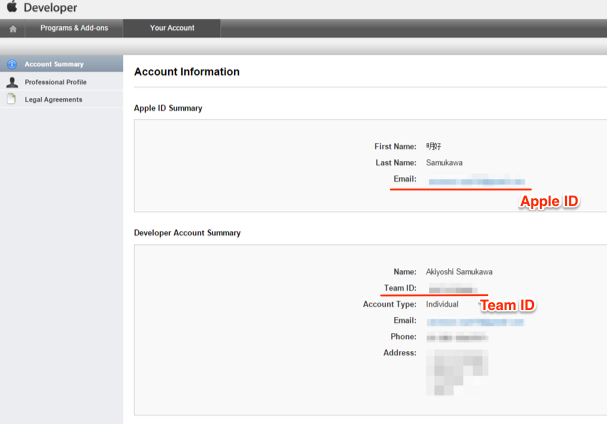iTunes connectが日本語化される前は「Transfer App」とか言われていたもの
2014/11/01時点での方法
譲渡条件
-
Apple IDが保留または変更中ではない
-
以下の機能が譲渡可能な状態
iCloud
Passbook
In-App Purchase
詳しくは iOS Developer Library アプリケーションの譲渡と削除
譲渡するために必要なもの
アプリを譲渡するためには送り先の次の2つの情報が必要になります
- Recipients's Team Agent Apple ID
- Team ID
これらは Apple Developer > Member Center > Account Information で確認することができます
譲渡元の手続き
まずはアプリを譲渡する側から以下の方法でおこなっていきます
1.譲渡するアプリを選択
iTunes connectから、譲渡したいアプリを選択し マイAPP の詳細を開く
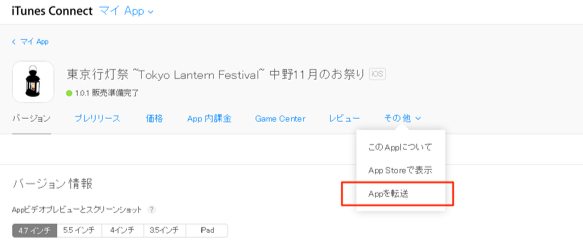
その他からAppを転送を選ぶ
You must meet the criteria below before you can initiate an app transfer.
と表示されたページがひらかれる
ここで何か問題があれば、エラーが表示される
問題がなければ Continue で進む
2.譲渡先の指定
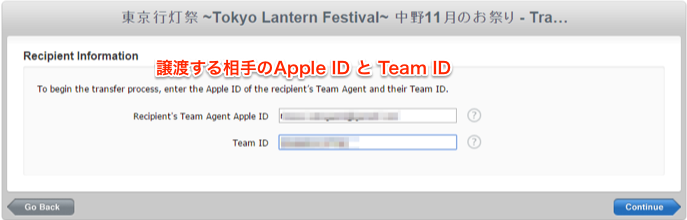
譲渡先の Apple ID と Team ID を入力し Continue で進む
3.譲渡する
APPLICATION TRANSFER AGREEMENT
が表示されるので、問題がなければContinueで進む

譲渡側の手続きが完了すると マイ App には、上図のインフォメーションが表示される
譲渡のステータスの確認やキャンセル
アプリの譲渡のステータスや、譲渡自体のキャンセルは iTunes Connect > 契約/税金/口座情報 から選択できる
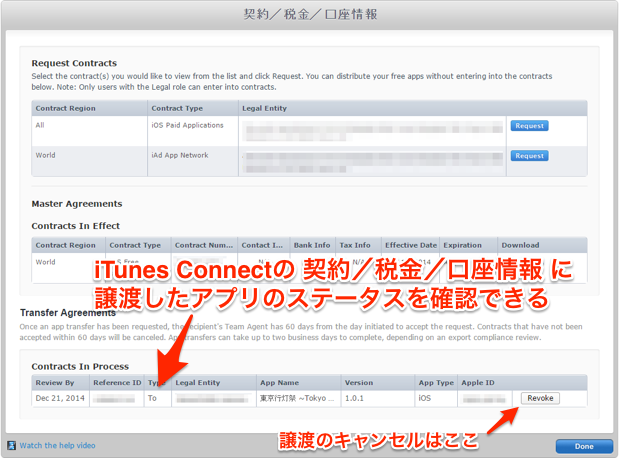
譲渡先の手続き
次にアプリを譲渡される側から以下の方法でおこなっていきます
1.受け取りの確認
上記までの対応を譲渡側で行われると、アプリの受け取り側の iTunes Connect では、次のようなリクエストが届く
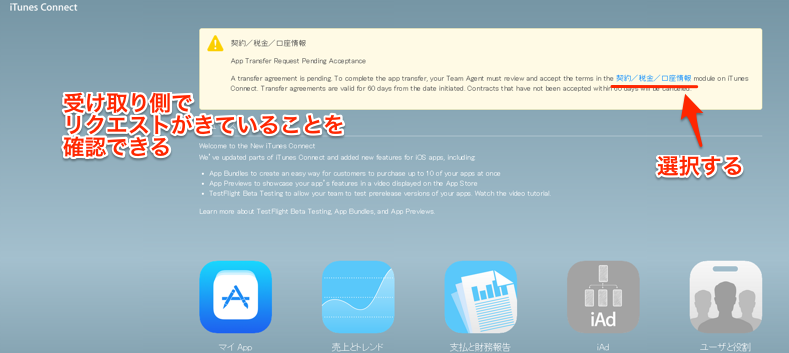
契約/税金/口座情報 から選択できる
2.受け取りの許可
あとは流れにそればOKです...(´Д`)書くの飽きた。