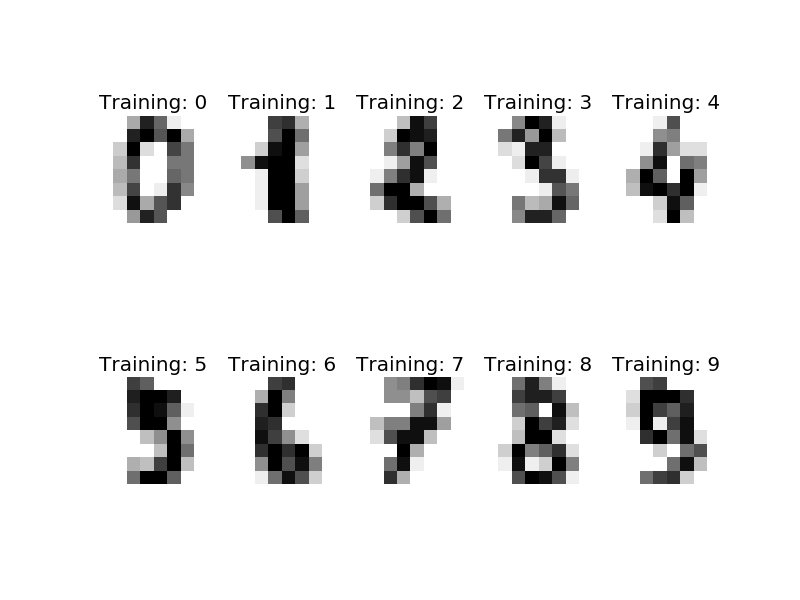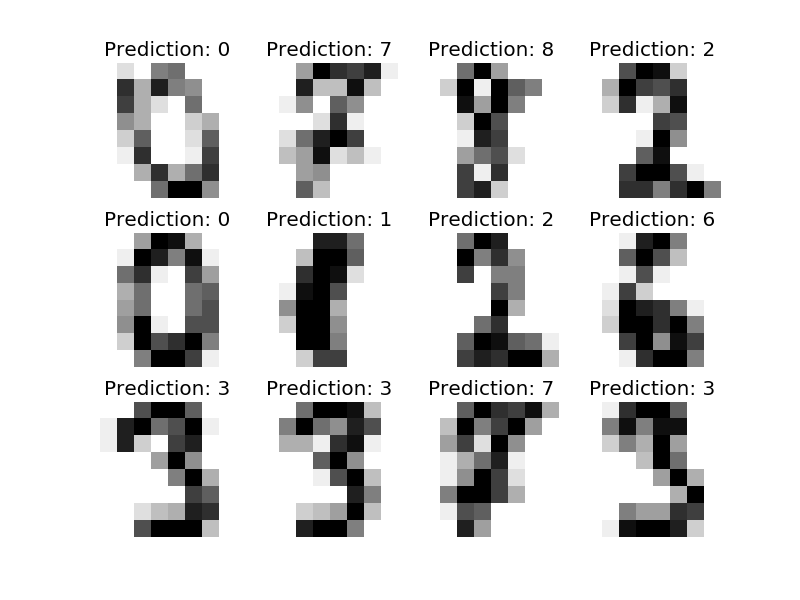Scikit learnのチュートリアルを参考にしながら、SVMを使った手書き文字の認識と結果の可視化をPythonで実装してみた。
使用するデータ
Scikit learn のライブラリに含まれているdigitsデータを使う。中身を見ると、64(=8x8)ピクセル、グレイスケールの手書き数字の画像データ、1797個分が行列形式で準備されている。これをSVMを使って多クラス分類する。
# Load example data
from sklearn import datasets
digits = datasets.load_digits()
# データフォーマットの確認
print(digits.data)
print(digits.data.shape)
n_samples = len(digits.data) # データ数
print(n_samples)
# 画像にして出力
import matplotlib.pyplot as plt
images_and_labels = list(zip(digits.images, digits.target))
for index, (image, label) in enumerate(images_and_labels[:10]):
plt.subplot(2, 5, index + 1)
plt.imshow(image, cmap=plt.cm.gray_r, interpolation='nearest')
plt.axis('off')
plt.title('Training: %i' % label)
plt.show()
[[ 0. 0. 5. ..., 0. 0. 0.]
[ 0. 0. 0. ..., 10. 0. 0.]
[ 0. 0. 0. ..., 16. 9. 0.]
...,
[ 0. 0. 1. ..., 6. 0. 0.]
[ 0. 0. 2. ..., 12. 0. 0.]
[ 0. 0. 10. ..., 12. 1. 0.]]
(1797, 64)
1797
ハイパーパラメータの設定
分類器にはSupport Vector Machineを使う。ここでは、γ(ガンマ)とC、2つのハイパーパラメータを指定。Cはどれだけ誤分類を許容するかのパラメータ。小さいほど誤分類を許容するようになる(soft margin)。γはRBFカーネル(ガウシアンカーネル)のパラメータ。γが大きいほど、境界が複雑になる。トレーニングには、1797個のうち、前半の60%のデータを使う。残りの40%は検証用に。digits.targetには、各画像の正解データ(数字)が格納されている。
# Import support vector machine
from sklearn import svm
clf = svm.SVC(gamma=0.001, C=100.)
# train SVM
clf.fit(digits.data[:n_samples * 6 / 10 ], digits.target[:n_samples * 6 / 10])
実行結果に対する出力。一瞬で終わります。
SVC(C=100.0, cache_size=200, class_weight=None, coef0=0.0,
decision_function_shape=None, degree=3, gamma=0.001, kernel='rbf',
max_iter=-1, probability=False, random_state=None, shrinking=True,
tol=0.001, verbose=False)
結果の可視化
識別器が正しく学習されているか、簡易チェック。正しく分類できていそう。
# Quick check with last ten data set:
print(digits.target[-10:]) # 正解ラベル
print(clf.predict(digits.data[-10:])) # 予測ラベル
[5 4 8 8 4 9 0 8 9 8]
array([5, 4, 8, 8, 4, 9, 0, 8, 9, 8])
各ラベルに対する正答率や、f値などを算出します。
# Predict the value of the digit on the last 40% data set:
expected = digits.target[n_samples * -4 / 10:] # 正解ラベル
predicted = clf.predict(digits.data[n_samples * -4 / 10:]) # 予測ラベル
from sklearn import metrics
print("Classification report for classifier %s:\n%s\n"
% (clf, metrics.classification_report(expected, predicted)))
print("Confusion matrix:\n%s" % metrics.confusion_matrix(expected, predicted))
こんな結果が出力される。便利すぎる。。。
Classification report for classifier SVC(C=100.0, cache_size=200, class_weight=None, coef0=0.0,
decision_function_shape=None, degree=3, gamma=0.001, kernel='rbf',
max_iter=-1, probability=False, random_state=None, shrinking=True,
tol=0.001, verbose=False):
precision recall f1-score support
0 0.99 0.99 0.99 71
1 0.99 0.96 0.97 73
2 0.99 0.97 0.98 71
3 0.97 0.86 0.91 74
4 0.99 0.96 0.97 74
5 0.95 0.99 0.97 71
6 0.99 0.99 0.99 74
7 0.96 1.00 0.98 72
8 0.92 1.00 0.96 68
9 0.96 0.97 0.97 71
avg / total 0.97 0.97 0.97 719
Confusion matrix:
[[70 0 0 0 1 0 0 0 0 0]
[ 0 70 1 0 0 0 0 0 2 0]
[ 1 0 69 1 0 0 0 0 0 0]
[ 0 0 0 64 0 3 0 3 4 0]
[ 0 0 0 0 71 0 0 0 0 3]
[ 0 0 0 0 0 70 1 0 0 0]
[ 0 1 0 0 0 0 73 0 0 0]
[ 0 0 0 0 0 0 0 72 0 0]
[ 0 0 0 0 0 0 0 0 68 0]
[ 0 0 0 1 0 1 0 0 0 69]]
元データと予測結果の一部を画像にして出力するとこんな感じ。
images_and_predictions = list(zip(digits.images[n_samples * -4 / 10:], predicted))
for index, (image, prediction) in enumerate(images_and_predictions[:12]):
plt.subplot(3, 4, index + 1)
plt.axis('off')
plt.imshow(image, cmap=plt.cm.gray_r, interpolation='nearest')
plt.title('Prediction: %i' % prediction)
plt.show()