Genuino 101を始めました。
漂流しています…
覚えとして記録します。
【目標】
Genuino101の加速度センサx軸出力を、シリアル通信経由でPCへ出力し、C#のフォームアプリ上で角度をグラフィック表示する。
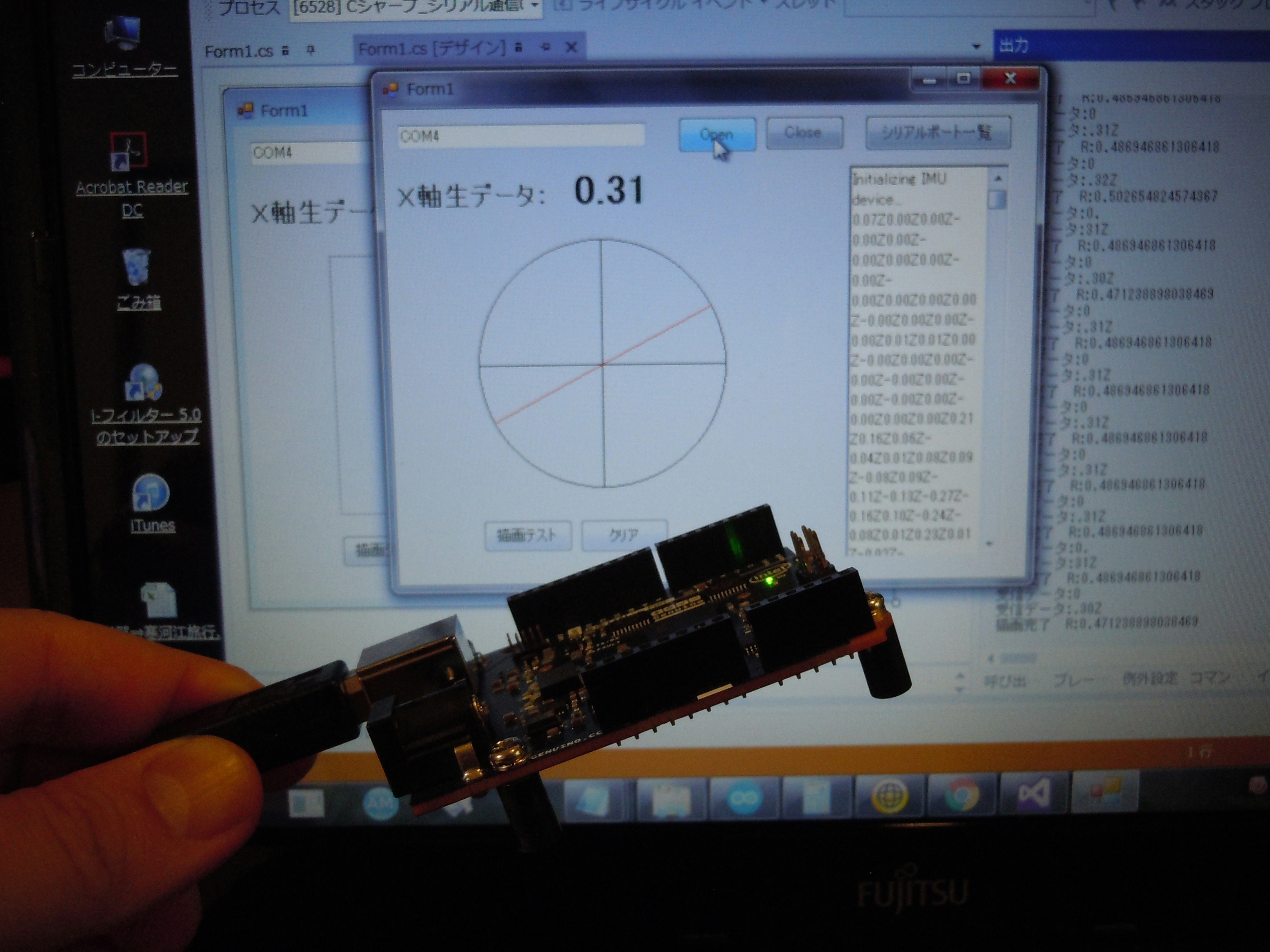
【解らなかったこと】
なんとか動いたが、
1.データの区切りをどうしたら良いのか?
delay(50)毎に送信するので、データはほぼ垂れ流し状態。
このデータをどう区切るのか悩んだ。
改行記号(\r\n)だとフォームアプリのrichTextBoxなどで確認しづらくなったので、代わりにデータの最期に”Z”を付加した。
そしてフォームアプリ側で”Z”を頼りにデータを切り出した。
C#側で、this.serialPort1.NewLine = "\r\n"; のような設定をしておけば、勝手にデータの区切りを入れてくれるのか???
2.受信データがぶち切れ
C#側のthis.serialPort1.ReadExisting();でデータを受け取るが、データが1~3文字程度にテキトーに切られた状態になっている。
これを文字列に一旦蓄積して、”Z”を頼りにデータを切り出した。
もっとスマートな方法は無いのか???
【コード】
下手ですがこんな感じです…
Genuino101
#include "CurieIMU.h"
void setup() {
Serial.begin(9600); // initialize Serial communication
while (!Serial); // wait for the serial port to open
// initialize device
Serial.println("Initializing IMU device...");
CurieIMU.begin();
// Set the accelerometer range to 2G
CurieIMU.setAccelerometerRange(2);
}
void loop() {
float ax, ay, az; //scaled accelerometer values
//途中で通信が途切れた場合の処理。効果、要否は未確認。
if(!Serial){
Serial.begin(9600); // initialize Serial communication
while (!Serial); // wait for the serial port to open
}
// read accelerometer measurements from device, scaled to the configured range
CurieIMU.readAccelerometerScaled(ax, ay, az);
// display tab-separated accelerometer x/y/z values
//Serial.print("a:\t");
Serial.print(ax + 0.07); //ここで補正値をいれちゃう
//Serial.print("\t");
//Serial.print(ay);
//Serial.print("\t");
//Serial.print(az);
//Serial.println();
Serial.print("Z");
delay(50);
}
C#
private void buttonOpen_Click(object sender, EventArgs e)
{
try
{
if (serialPort1.IsOpen)
{
MessageBox.Show(this.textBox1.Text + " はすでに開かれています。", "エラー", MessageBoxButtons.OK, MessageBoxIcon.Error);
}
else
{
// ポート番号文字列=this.textBox1.Text, 115200bps/N81/ハードウェアフロー/UTF8/改行=CR
this.serialPort1.PortName = this.textBox1.Text;
//this.serialPort1.BaudRate = 9600;
//this.serialPort1.Parity = System.IO.Ports.Parity.None;
//this.serialPort1.DataBits = 8;
//this.serialPort1.StopBits = System.IO.Ports.StopBits.One;
//this.serialPort1.Handshake = System.IO.Ports.Handshake.RequestToSend;
this.serialPort1.Encoding = Encoding.ASCII;
//this.serialPort1.NewLine = "\r\n";
serialPort1.Open();
Debug.WriteLine("PortをOpenしました。");
//↓追加してみた。これ重要
serialPort1.DtrEnable = true;
serialPort1.RtsEnable = true;
}
}
catch (Exception ex)
{
MessageBox.Show(ex.Message, "エラー", MessageBoxButtons.OK, MessageBoxIcon.Error);
}
}
private void buttonClose_Click(object sender, EventArgs e)
{
serialPort1.Close();
serialPort1.Dispose();
}
private void serialPort1_DataReceived(object sender, System.IO.Ports.SerialDataReceivedEventArgs e)
{
// 受信文字列の取得
//Debug.WriteLine("文字列を受信しました");
string receivedData;
try
{
receivedData = this.serialPort1.ReadExisting();
//受信データ += receivedData;
受信データ = receivedData;
//receivedData = receivedData.Replace(this.serialPort1.NewLine, "\r\n");
Debug.WriteLine("受信データ:" + 受信データ);
受信データ = ""; //Debug.WriteLineしたのでクリアしとく。
}
catch (Exception ex)
{
receivedData = ex.Message;
}
// richTextBox側のスレッドに AddRecievedDataメソッドのポインタを渡して、
// 受信文字列を追加させる
AddRecievedDataDelegate add = new AddRecievedDataDelegate(AddRecievedData);
this.richTextBox1.Invoke(add, receivedData);
}
private delegate void AddRecievedDataDelegate(string data);
private void AddRecievedData(string data)
{
this.richTextBox1.Text += data; //ここにはつらつらと文字列を追加する。
//本命! この変数にデータを蓄積しZを確認したところで、
//データを切り出す。
TempStr += data;
if (TempStr.Contains("Z"))
{
TempStr = TempStr.Replace("Z","");
TempStr = TempStr.Replace("\r\n", "");
TempStr = TempStr.Replace("\r", "");
TempStr = TempStr.Replace("\n", "");
TempStr = TempStr.Replace(" ", "");
this.label_x.Text = TempStr; //ラベルに値を書き込み値を保管。
TempStr = "";
//PictureBoxに書き込む
描画();
}
}
private void 描画()
{
double d;
double R;
float x =0, y = 0;
if (double.TryParse(this.label_x.Text, out d))
{
//doubleに変換可能
//↓
//描画先とするImageオブジェクトを作成する
Bitmap canvas = new Bitmap(pictureBox1.Width, pictureBox1.Height);
//ImageオブジェクトのGraphicsオブジェクトを作成する
Graphics g = Graphics.FromImage(canvas);
//座標軸
g.DrawLine(Pens.Black, 0, 100, 200, 100);
g.DrawLine(Pens.Black, 100, 0, 100, 200);
//基本円
g.DrawEllipse(Pens.Black, 0, 0, 200, 200);
//x,yの座標を確定→floatに変換
R = Math.PI * (d * 90) / 180; //ラジアンを確保!
x = (float)(100 * Math.Cos(R));
y = (float)(100 * Math.Sin(R));
g.DrawLine(Pens.Red, 100 + x, 100 - y, 100 - x, 100 + y);
Debug.WriteLine("描画完了 R:" + R);
//リソースを解放する
g.Dispose();
//PictureBox1に表示する
pictureBox1.Image = canvas;
}
}