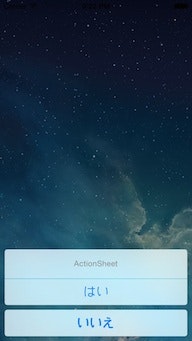iOSでアクションシート表示用のクラスUIActionSheetがiOS8からdeprecatedになるため、
UIActionSheetを使用した際の挙動と推奨されているUIAlertControllerの使い方についてまとめました。
(本記事の内容は一般公開されているiOS8の情報に基づいています。
iOS8に関するスクリーンショットは掲示していません。)
iOS8で廃止されるUIActionSheetを使用した際の挙動
deprecatedされたメソッドを使用した場合、アプリが落ちるなどの問題が発生することがありますが、
iOS8 beta3の環境ではシミュレータ・実機ともに問題なく表示できます。
2014/7/12現在では継続してUIActionSheetを使用したままでも問題無いようです。
公式にdeprecatedと宣言されているため挙動が変わる可能性は否定できません。
推奨されているUIAlertControllerへの移行をおすすめします。
アクションシートの使い所
ユーザへの注意喚起の方法はアクションシート以外にもダイアログの表示があります。
どのように使い分けるかは「iOS ヒューマンインターフェース ガイドライン」でAppleが公式に以下のように述べています。
| 条件 | 推奨UI |
|---|---|
| ユーザが承認したタスクの確認を求める場合 | アクションシート |
| 致命的なエラーをユーザに通知する場合 | ダイアログ |
推奨されているUIAlertControllerのメリット
これまでのUIActionSheetにはtitleしかありませんでしたが、
新たなUIAlertControllerにはmessageのパラメータが追加されています。
タイトルの下に説明文を表示できるようになりました。
iOS7以前のOSをサポートする際の注意点
開発中のアプリの中にはiOS7以前をサポートするアプリもあるかと思います。
そのためにはUIActionSheetとUIAlertControllerをコード内で併用して使い分けることが必要です。
その際にボタンが押された時の処理に注意してください。
UIActionSheetではdelegateメソッドで処理しますが、
UIAlertControllerはクロージャで処理します。
UIActionSheetとUIAlertControllerを併用する際にはボタンが押された時のメソッドを作成して、
そのメソッドを両者で使い回すことをオススメします。
サンプルコード
UIAlertController
Objective-C
UIAlertController *alertController = [UIAlertController alertControllerWithTitle:@"UIAlertControllerStyle.ActionSheet" message:@"iOS8" preferredStyle:UIAlertControllerStyleActionSheet];
[alertController addAction:[UIAlertAction actionWithTitle:@"はい" style:UIAlertActionStyleDefault handler:^(UIAlertAction *action) {
// otherボタンが押された時の処理
[self otherButtonPushed];
}]];
[alertController addAction:[UIAlertAction actionWithTitle:@"いいえ" style:UIAlertActionStyleDefault handler:^(UIAlertAction *action) {
// cancelボタンが押された時の処理
[self cancelButtonPushed];
}]];
[self presentViewController:alertController animated:YES completion:nil];
- (void)cancelButtonPushed {}
- (void)otherButtonPushed {}
UIActionSheet (deprecated in iOS8)
UIActionSheet *actionSheet = [[UIActionSheet alloc] initWithTitle:@"ActionSheet"
delegate:nil
cancelButtonTitle:@"いいえ"
destructiveButtonTitle:nil
otherButtonTitles:@"はい",nil];
[actionSheet showInView:self.view];
...
- (void)actionSheet:(UIActionSheet *)actionSheet clickedButtonAtIndex:(NSInteger)buttonIndex {
switch (buttonIndex) {
case 0:
// otherボタンが押されたときの処理
[self otherButtonPushed];
break;
}
}
- (void)actionSheetCancel:(UIActionSheet *)actionSheet {
// cancelボタンが押された時の処理
[self cancelButtonPushed];
}
- (void)cancelButtonPushed {}
- (void)otherButtonPushed {}
Swift
var alertController = UIAlertController(title: "UIAlertControllerStyle.ActionSheet", message: "iOS8", preferredStyle: .ActionSheet)
let otherAction = UIAlertAction(title: "はい", style: .Default) {
action in NSLog("はいボタンが押されました")
}
let cancelAction = UIAlertAction(title: "いいえ", style: .Cancel) {
action in NSLog("いいえボタンが押されました")
}
alertController.addAction(otherAction)
alertController.addAction(cancelAction)
presentViewController(alertController, animated: true, completion: nil)
iPadでのcancelボタンの非表示
iPadではアクションシートをポップオーバー外に表示させた場合、cancelボタンが表示されません。
これは「アクションシートの外側をタップすればアクションシートを消せるためcancelボタンは不要である」という公式のポリシーによるものです。
参考
公式Class Reference
https://developer.apple.com/library/prerelease/iOS/documentation/UIKit/Reference/UIAlertController_class/index.html#//apple_ref/occ/cl/UIAlertController