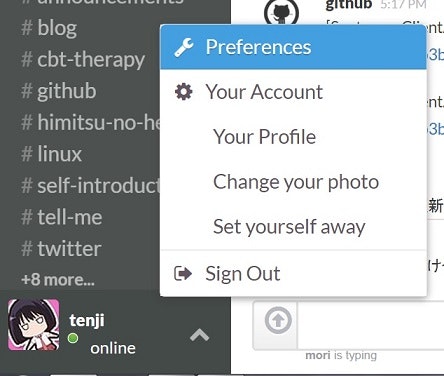概要
SlackのWeb版(Chromeを使用)の設定で何が設定できるかをメモ。内容的にほとんど日本語訳しただけ。
設定画面の開き方
左下にある自分のマークをクリック(上を示すアイコンあたりのみクリックできるような見た目だが、あの領域のならどこでも判定があるようだ)
Notificationsタブ
主に通知について設定を行う。
Desktop Notifications
デスクトップ通知について。
- For activity of any kind すべての書き込みの通知を行う。
- Only for Highlight Words and direct messages 強調された単語、メッセージを受け取ったときのみ通知する。
- Never 通知しない
Highlight Words
ハイライト(強調)する単語を設定する。
Sounds
通知音について。
- Mute all sounds をチェックするとミュート(音無)になる
- Choose a notification sound で通知音の選択。
Message displayタブ
メッセージの表示について。
Message Theme
メッセージのテーマ(見た目を選択)
- Clean 見やすく、いろいろな情報を見せる。
- Compact 重要な情報を見せ、画面に合わせる。
Message Options
- Display information about who is currently typing a message 誰がタイピング中かを表示する。
- Display real names instead of usernames (team default) ユーザーネームではなく、本名を表示する。
- Show times with 24-hour clock (16:00 rather than 4:00PM) 24時間表記にする。
Sidebar Themeタブ
スライダーの見た目を変える。お好みで。
Media & Linksタブ
メディア(画像、音声、ビデオ)について
- For files on Slack ファイルをSlack上に置く。
- For links to media from external sources メディアにリンクを貼る
- Even if it is an image larger than 2MB 2MBを超える画像でもメディアにリンクを貼る。
- Expand website links to show a preview of the content, when available. WEBサイトへのリンクのプレビューを行う。
Emojiタブ
絵文字についてTwitterやGoogle等、見た目を選ぶ。
- Convert my typed emoticons to emoji, so :D becomes
 :Dとタイプしたら
:Dとタイプしたら に変換する
に変換する
Serachタブ
ここから検索を行う。
Read State Trackingタブ
既読についての設定
- automatically scroll me to the oldest unread message and mark the channel as having been read. 自動で未読部分までスクロールを行う。
- Do not scroll me to the oldest unread message, but still mark the messages as having been read when I switch. 自動スクロールを行わない。ただし、Slack内部では既読箇所を保持する。
- Do not scroll me or automatically mark messages as read — wait until I've seen the oldest unread message. 自動スクロールを行わないし、既読を保持しない。
Advanced Optionsタブ
その他、詳細設定。
Input Options
入力オプション
- Enable spellchecking on input fields. 文字入力のスペルチェックを行う。日本語では無効?
- Only show autocomplete for people when the '@' character is used. @とタイプしたときにチームメンバーのオートコンプリートだけを行う。
- When typing code with ```, ENTER should not send the message. プログラムコードを```と一緒にタイプしたとき、エンターキーでメッセージを送らないようにする。
- Up/Down arrows in input cycle through your typed history. With this checked, you'll have to use Ctrl + to edit your last message.上下矢印キーで自分の入力履歴を見れるようにする。これにチェックすると、自分の最後の入力履歴を編集するにはCtrl+↑を使う。
Channel List
チャンネルリストの表示設定
- Show all channels, DMs and private groups you have open (default) すべてのチャンネルを表示する。
- Hide any channels, DMs or groups which have no unread activity すでに読んだチャンネルやDMは隠す。
- Hide any channels, etc., which have no unread activity, unless they are starred スターをつけていない、すでに読んだチャンネルやDMは隠す。
Other Options
その他
- Page up/down, Home, and End keys always scroll messages.Page up/down, Home, and End keyでメッセージのスクロールを行う。
- Ctrl + F starts a Slack search. This overrides normal browser search behavior.Ctrl + Fでslackの検索を行う。これはブラウザ標準の動作を上書きしているらしい。
- Surprise me! 押すと何かが起こるボタン。