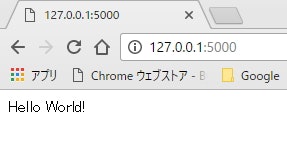前回の続き。
1. 環境の準備(OSセットアップ)
2. 環境の準備(OS内のセットアップ)★
3. FlaskのQuickStartの内容をトレースする(インストールと最低限のセットアップ)★
4. FlaskのTutrialの内容をトレースする(基本的なアプリケーションの作り方の学習)
5. オリジナルの内容を作る
今回は2. ,3.を行った際のメモ。
RootでのSSHアクセス許可
CentOSのデフォルトボックスではrootでsshアクセスはできず、vagrantユーザ⁺秘密鍵での認証を行う必要がある。
これはvagrant ssh-configで確認可能。
2017/01/30 19:26:06|C:\Vagrant\CentOS0-2>vagrant ssh-config
Host default
HostName 127.0.0.1
User vagrant
Port 2222
UserKnownHostsFile /dev/null
StrictHostKeyChecking no
PasswordAuthentication no
IdentityFile C:/Vagrant/CentOS0-2/.vagrant/machines/default/virtualbox/private_key
IdentitiesOnly yes
LogLevel FATAL
いちいちroot昇格するのが面倒なので、rootでのSSHアクセスを許可しておく。
まずゲスト上のsshd_configで以下の2か所を編集する。
PermitRootLogin yes
PasswordAuthentication yes
ゲストへのアクセスは、以下の設定で可能。
SSH port: 2222
ユーザ: vagrant
秘密鍵: C:\Vagrant\CentOS0-2.vagrant\machines\default\virtualbox\private_key
ログイン後su -でroot昇格(パスワードはvagrant)
[root@cnenyuy5l3c ~]# cp -p /etc/ssh/sshd_config /etc/ssh/sshd_config.orig
[root@cnenyuy5l3c ~]# vi /etc/ssh/sshd_config
[root@cnenyuy5l3c ~]# diff /etc/ssh/sshd_config /etc/ssh/sshd_config.orig
42c42
< PermitRootLogin yes
---
> #PermitRootLogin yes
66c66
< PasswordAuthentication yes
---
> PasswordAuthentication no
[root@cnenyuy5l3c ~]#
次に、.Vagrantfileに以下を記載して、ゲストをリロードする。
config.ssh.username = 'root'
config.ssh.password = 'vagrant'
config.ssh.insert_key = 'true'
2017/01/30 19:41:18|C:\Vagrant\CentOS0-2>vagrant reload
==> default: Attempting graceful shutdown of VM...
default: Guest communication could not be established! This is usually because
default: SSH is not running, the authentication information was changed,
default: or some other networking issue. Vagrant will force halt, if
default: capable.
==> default: Forcing shutdown of VM...
==> default: Checking if box 'centos/6' is up to date...
==> default: Clearing any previously set forwarded ports...
==> default: Clearing any previously set network interfaces...
==> default: Preparing network interfaces based on configuration...
default: Adapter 1: nat
==> default: Forwarding ports...
default: 5000 (guest) => 5000 (host) (adapter 1)
default: 22 (guest) => 2222 (host) (adapter 1)
==> default: Booting VM...
==> default: Waiting for machine to boot. This may take a few minutes...
default: SSH address: 127.0.0.1:2222
default: SSH username: root
default: SSH auth method: password
==> default: Machine booted and ready!
[default] GuestAdditions 5.1.12 running --- OK.
==> default: Checking for guest additions in VM...
==> default: Mounting shared folders...
default: /vagrant => C:/Vagrant/CentOS0-2
==> default: Machine already provisioned. Run `vagrant provision` or use the `--provision`
==> default: flag to force provisioning. Provisioners marked to run always will still run.
Pythonのインストール
まずは前提となるモジュールをインストール。
- Development Tools
- openssl-devel
- sqlite-devel
[root@cnenyuy5l3c ~]# yum install openssl-devel
[root@cnenyuy5l3c ~]# yum install sqlite-devel
[root@cnenyuy5l3c ~]# yum groupinstall "Development tools"
次にPythonをインストール。デフォルトでは2.6.6が入っているが、古いので最新(2.7.12)を入れる。
[root@cnenyuy5l3c ~]# python
Python 2.6.6 (r266:84292, Aug 18 2016, 15:13:37)
[GCC 4.4.7 20120313 (Red Hat 4.4.7-17)] on linux2
Type "help", "copyright", "credits" or "license" for more information.
>>> quit()
[root@cnenyuy5l3c ~]#
[root@cnenyuy5l3c ~]# curl -O https://www.python.org/ftp/python/2.7.12/Python-2.7.12.tar.xz
[root@cnenyuy5l3c ~]# ls
anaconda-ks.cfg install.log install.log.syslog Python-2.7.12.tar.xz
[root@cnenyuy5l3c ~]# xz -dv Python-2.7.12.tar.xz
[root@cnenyuy5l3c ~]# tar xvf Python-2.7.12.tar
[root@cnenyuy5l3c ~]# cd Python-2.7.12
[root@cnenyuy5l3c Python-2.7.12]# ./configure --prefix=/opt/local
[root@cnenyuy5l3c Python-2.7.12]# make && make altinstall
[root@cnenyuy5l3c Python-2.7.12]# ls -l /usr/bin/python*
-rwxr-xr-x. 2 root root 9032 Aug 18 15:14 /usr/bin/python
lrwxrwxrwx. 1 root root 6 Dec 15 11:11 /usr/bin/python2 -> python
-rwxr-xr-x. 2 root root 9032 Aug 18 15:14 /usr/bin/python2.6
[root@cnenyuy5l3c Python-2.7.12]# rm /usr/bin/python
rm: remove regular file `/usr/bin/python'? y
[root@cnenyuy5l3c Python-2.7.12]#
[root@cnenyuy5l3c Python-2.7.12]# cp -p /opt/local/bin/python2.7 /usr/bin/python
[root@cnenyuy5l3c Python-2.7.12]# python
Python 2.7.12 (default, Jan 30 2017, 11:04:49)
[GCC 4.4.7 20120313 (Red Hat 4.4.7-17)] on linux2
Type "help", "copyright", "credits" or "license" for more information.
>>> quit()
[root@cnenyuy5l3c Python-2.7.12]#
注意点として、yumは2.6でしか動かないため、yumだけ2.6を参照するように設定しておく。
[root@cnenyuy5l3c Python-2.7.12]# which yum
/usr/bin/yum
[root@cnenyuy5l3c Python-2.7.12]# vi /usr/bin/yum
[root@cnenyuy5l3c Python-2.7.12]# head -1 /usr/bin/yum
#!/usr/bin/python2.6
あとは開発環境を分離しておくために、virtualenv(とそのインストールに使うpip)をインストールする。
[root@cnenyuy5l3c Python-2.7.12]# curl -kL https://bootstrap.pypa.io/get-pip.py | /opt/local/bin/python2.7
[root@cnenyuy5l3c Python-2.7.12]# ls /opt/local/bin/
2to3 easy_install easy_install-2.7 idle pip pip2 pip2.7 pydoc python2.7 python2.7-config smtpd.py wheel
[root@cnenyuy5l3c Python-2.7.12]# cd ~
[root@cnenyuy5l3c ~]# vi .bashrc
[root@cnenyuy5l3c ~]# cat .bashrc
## CUSTOM START
export PATH=$PATH:/opt/local/bin/
## CUSTOM END
[root@cnenyuy5l3c ~]#
[root@cnenyuy5l3c ~]# source .bashrc
[root@cnenyuy5l3c ~]# /opt/local/bin/pip2.7 install virtualenv
pipのパスを通しておく。最後のここまでのテスト。
[root@cnenyuy5l3c ~]# mkdir testpj
[root@cnenyuy5l3c ~]# cd testpj
[root@cnenyuy5l3c testpj]#
[root@cnenyuy5l3c testpj]#
[root@cnenyuy5l3c testpj]# virtualenv env
New python executable in /root/testpj/env/bin/python2.7
Also creating executable in /root/testpj/env/bin/python
Installing setuptools, pip, wheel...done.
[root@cnenyuy5l3c testpj]# ls
env
[root@cnenyuy5l3c testpj]#
[root@cnenyuy5l3c testpj]# . env/bin/activate
(env) [root@cnenyuy5l3c testpj]#
(env) [root@cnenyuy5l3c testpj]# python
Python 2.7.12 (default, Jan 30 2017, 11:04:49)
[GCC 4.4.7 20120313 (Red Hat 4.4.7-17)] on linux2
Type "help", "copyright", "credits" or "license" for more information.
>>>
>>> quit()
(env) [root@cnenyuy5l3c testpj]#
(env) [root@cnenyuy5l3c testpj]# deactivate
[root@cnenyuy5l3c testpj]#
Python2.7でvirtualenvが起動および停止された。
Flaskのインストール
virtualenvにflaskをインストール。
[root@cnenyuy5l3c testpj]# . env/bin/activate
(env) [root@cnenyuy5l3c testpj]#
(env) [root@cnenyuy5l3c testpj]# easy_install Flask
以下のようなテスト用appファイルを作成して、起動してみる。
from flask import Flask
app = Flask(__name__)
@app.route(‘/’)
def hello_world():
return "Hello World!"
if __name__ == '__main__':
app.run(host='0.0.0.0')
アプリケーションを起動。
(env) [root@cnenyuy5l3c testpj]# python app.py
* Running on http://0.0.0.0:5000/ (Press CTRL+C to quit)
今回はここまで。