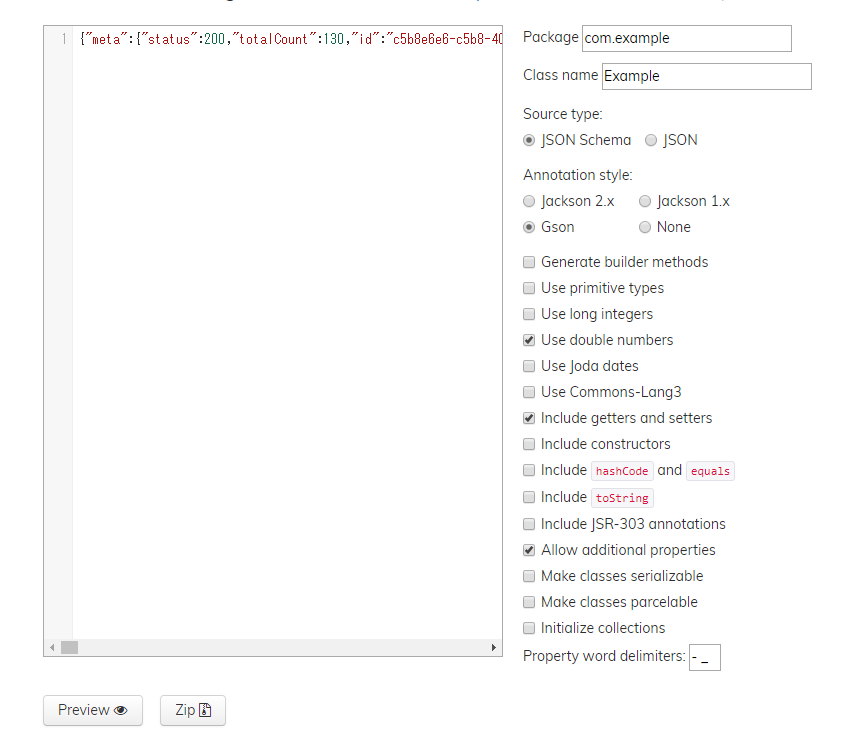はじめに
ニコニコのスナップショット検索API v2をこれまではOkHttpで直接getしてJSONに変換して...とやっていましたが、コードの複雑さにようやくRetrofitを使う決心をしました。
その手順を備忘録的に書きます。
1. データ用のObjectを作成
検索結果(json)をパースするため、データ用のObjectを作成します。
サンプルデータから手動で作成するのはあまりにも時間がかかるので、
jsonschema2pojoを使いました。
{
"meta":{
"status":200,
"totalCount":130,
"id":"c5f7ed94-e188-4fff-bf72-1b1323e7d2e6"
},
"data":[
{
"startTime":"2015-06-18T23:03:57+09:00",
"description":"「本当に君たちには失望したよ…この3日間、寄って集って20万回も女の子のスカートの中を覗きにくるだなんてね…」 目指すのは100万( ˘ω˘ )",
"tags":"艦これ 艦隊これくしょん 夕立(艦これ) 時雨(艦これ) デイリーパンツ 静画殿堂入り いいスジしてる 伝説の始まり パンツ!パンツです!",
"mylistCounter":12738,
"categoryTags":"艦これ",
"viewCounter":823962,
"contentId":"im4980983",
"title":"君には失望したよ…",
"commentCounter":13557,
"thumbnailUrl":"http://lohas.nicoseiga.jp/thumb/4980983z"
}
//...
]
}
上のような結果が返ってきます。
これをjsonschema2pojoに貼り付けます。
この時の注意:
- source typeはJSON SchemaではなくJSONを選択
- annotation styleを使っているJSONライブラリによって変える(筆者はGSONを選択)
そうするとPOJOが生成されるので、classとして作成しましょう。
public class SearchResult {
@SerializedName("meta")
@Expose
private SearchResultMeta meta;
@SerializedName("data")
@Expose
private List<SearchItem> data = null;
public SearchResultMeta getMeta() {
return meta;
}
public void setSearchResultMeta(SearchResultMeta meta) {
this.meta = meta;
}
public List<SearchItem> getData() {
return data;
}
public void setData(List<SearchItem> data) {
this.data = data;
}
//検索結果のアイテム
public static class SearchItem {
@SeriaizedName("startTime")
@Expose
private String startTime;
@SerializedName("description")
@Expose
private String description;
@SerializedName("tags")
@Expose
private String tags;
@SerializedName("mylistCounter")
@Expose
private Integer mylistCounter;
@SerializedName("categoryTags")
@Expose
private String categoryTags;
@SerializedName("viewCounter")
@Expose
private Integer viewCounter;
@SerializedName("contentId")
@Expose
private String contentId;
@SerializedName("title")
@Expose
private String title;
@SerializedName("commentCounter")
@Expose
private Integer commentCounter;
@SerializedName("thumbnailUrl")
@Expose
private String thumbnailUrl;
//getter, setterなど
}
//メタデータ
public static class SearchResultMeta {
@SerializedName("status")
@Expose
private Integer status;
@SerializedName("totalCount")
@Expose
private Integer totalCount;
@SerializedName("id")
@Expose
private String id;
//getter, setterなど
}
}
2. Interfaceを作成
public interface NiconicoSearchApiInterface {
String APP_CONTEXT = "nicopix";
String END_POINT = "http://api.search.nicovideo.jp/";
//検索したいサービスによってURLを変える
@GET("api/v2/illust/contents/search")
Call<SearchResult> getSearchResult(
@Query("q") String query,
@Query("targets") String targets,
@Query("fields") String fields,
@Query("filters") String filters,
@Query("_sort") String _sort,
@Query("_offset") Integer _offset,
@Query("_limit") Integer _limit,
@Query("_context") String _context);
}
パラメータは(http://site.nicovideo.jp/search-api-docs/snapshot.html) に基づいています。
上はニコニコ静画の場合ですが、違うサービスの場合はURLを変えておきましょう。
APP_CONTEXTには自分のアプリ名など入れておけば良さそうです(なんだかよくわかってない)。
3. リクエストを作成->実行
毎回Serviceを作成して実行してもいいのですが、パラメータが多いため、SearchUtils.searchでパラメータを減らすようにしました。
public static Call<SearchResult> search(SearchType searchType, String query, Sort sort, int offset, int limit) {
Retrofit retrofit = new Retrofit.Builder()
.baseUrl(NiconicoSearchApiInterface.END_POINT)
.addConverterFactory(GsonConverterFactory.create())
.build();
NiconicoSearchApiInterface service = retrofit.create(NiconicoSearchApiInterface.class);
String targets = "";
switch (searchType) {
case KEYWORD:
targets = "title,description,tags";
query = query.replaceAll("\\s+", "+");
break;
case TAG:
targets = "tags";
query = "\"" + query + "\"";
break;
}
List<String> fields = new ArrayList<>();
fields.add("title");
fields.add("description");
fields.add("contentId");
fields.add("viewCounter");
fields.add("mylistCounter");
fields.add("commentCounter");
fields.add("startTime");
return service.getSearchResult(
query,
targets,
android.text.TextUtils.join(",", fields),
null /*filterは今回使わないので省略*/,
sort.getValue(),
offset,
limit,
NiconicoSearchApiInterface.APP_CONTEXT);
}
public enum SearchType {
KEYWORD("キーワード検索"),
TAG("タグ検索");
private final String description;
SearchType(String description) {
this.description = description;
}
public static List<String> getDescriptions() {
List<String> descriptionsList = new ArrayList<>();
for (SearchType searchType : values()) {
descriptionsList.add(searchType.getDescription());
}
return descriptionsList;
}
public static SearchType valueOfDescription(String description) {
for (SearchType searchType : values()) {
if (description.equals(searchType.getDescription())) {
return searchType;
}
}
throw new IllegalArgumentException("no such enum object for the description: " + description);
}
public String getDescription() {
return this.description;
}
}
public enum Sort {
VIEW_COUNT_MINUS("閲覧数が多い順", "-viewCounter"),
VIEW_COUNT_PLUS("閲覧数が多い順", "%2BviewCounter"),
COMMENT_COUNT_MINUS("コメント数が多い順", "-commentCounter"),
COMMENT_COUNT_PLUS("コメント数が少ない順", "%2BcommentCounter"),
LAST_COMMENT_TIME_MINUS("コメントが新しい順", "-lastCommentTime"),
LAST_COMMENT_TIME_PLUS("コメントが古い順", "%2BlastCommentTime"),
MYLIST_COUNT_MINUS("お気に入り数が多い順", "-mylistCounter"),
MYLIST_COUNT_PLUS("お気に入り数が少ない順", "%2BmylistCounter"),
START_TIME_MINUS("投稿が新しい順", "-startTime"),
START_TIME_PLUS("投稿が古い順", "%2BstartTime");
private final String description;
private final String value;
Sort(String description, String value) {
this.description = description;
this.value = value;
}
//...
public String getValue() {
return this.value;
}
//...
}
あとはsearchメソッドを実行するだけでresponce.body.getData()からSearchItemのリストが取得できます!
SearchUtils.search(SearchType.KEYWORD, query, sort, page * 100, 100/* 一度に取得できるアイテムは100まで */)
.enqueue(new Callback<SearchResult>() {
@Override
public void onResponse(Call<SearchResult> call, Response<SearchResult> response) {
SearchResult body = response.body();
if (body != null) {
List<SearchResult.SearchItem> data = body.getData();
//楽!!!
}
}
@Override
public void onFailure(Call<SearchResult> call, Throwable t) {
}
});
おわりに
これまでretrofitはよくわからず避けていましたが、使ってみるとかなり楽に使えました。
一番面倒だとおもっていたObject作成ですが、一瞬でした... jsonschama(ry凄い...
ちなみに初記事なので、不備等ありましたらコメントでどうぞm(_ _)m