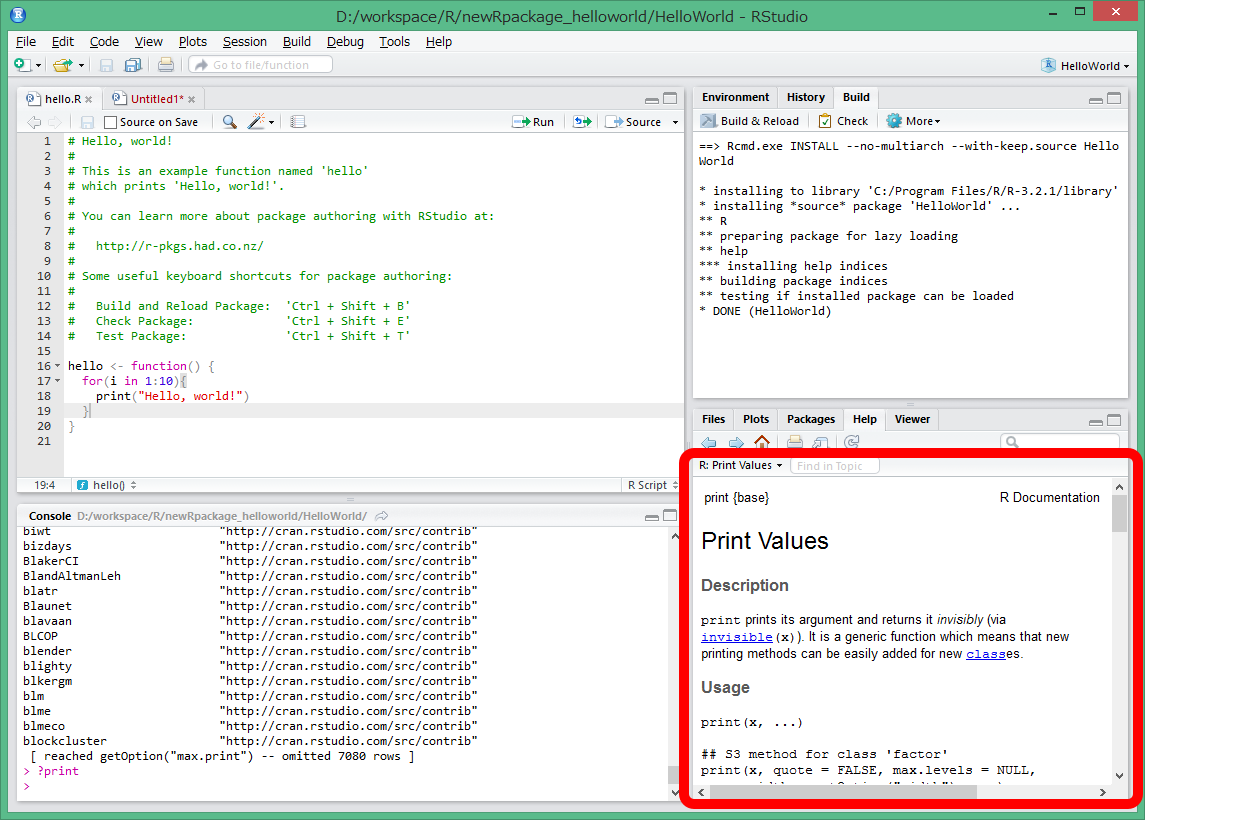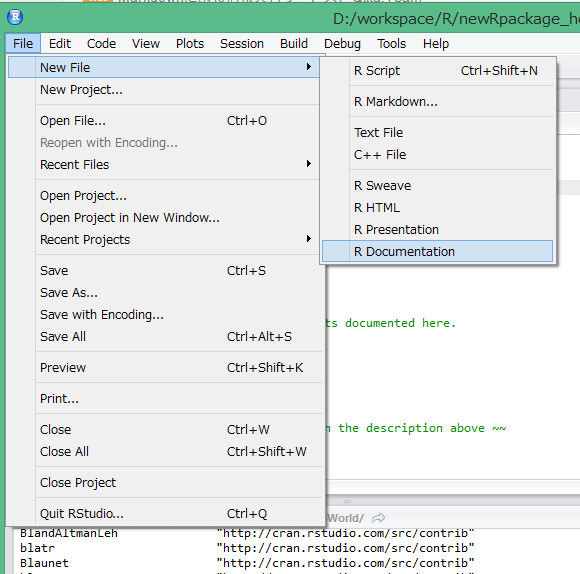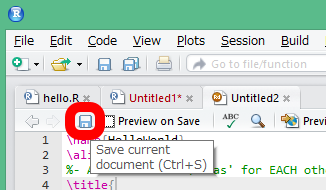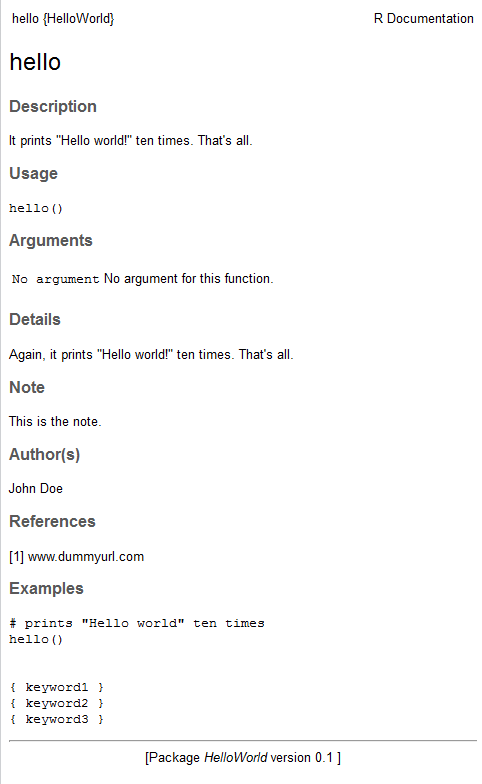目次
- RstudioでRパッケージを作ってみる 1 ~自作関数を実行~ - Qiita
- RstudioでRパッケージを作ってみる 2 ~マニュアル作成~ - Qiita
- RstudioでRパッケージを作ってみる 3 ~パッケージ配布~ - Qiita
はじめに
前回は自作関数を実行してみました。今回はパッケージのマニュアルを作成してみましょう。
パッケージのマニュアルって何でしょうか?
これです(左下)。
英語ではPackage Documentationと言います。
マニュアルは(ホームディレクトリ)/HelloWorld/man以下に保存されている拡張子Rdのファイルです。
マニュアルを新しく作成してみましょう。RstudioのFile > New File > R Documentationを選択します。
すると、Rdファイルが新しく作成されます。ここで、新しく作成したファイルを既存のRdファイルと置き換えておきましょう。保存ボタンを押すとmanフォルダが開かれるので、そこのHelloWorld.Rdファイルに上書きしておきます。
RdファイルはLaTeXに似た構文で記述することが出来ます。
主要な項目を説明しておきますと、以下です。
| 項目名 | 説明 |
|---|---|
| name | 関数の名前 |
| title | 表題 |
| description | 関数の説明文 |
| examples | 使用例 |
さて、Rdファイルに適当に記入していきましょう。
\name{hello}
\alias{HelloWorld}
%- Also NEED an '\alias' for EACH other topic documented here.
\title{
%% ~~function to do ... ~~
hello
}
\description{
%% ~~ A concise (1-5 lines) description of what the function does. ~~
It prints "Hello world!" ten times. That's all.
}
\usage{
hello()
}
%- maybe also 'usage' for other objects documented here.
\arguments{
\item{No argument}{
%% ~~Describe \code{x} here~~
No argument for this function.
}
}
\details{
%% ~~ If necessary, more details than the description above ~~
Again, it prints "Hello world!" ten times. That's all.
}
\value{
%% ~Describe the value returned
%% If it is a LIST, use
%% \item{comp1 }{Description of 'comp1'}
%% \item{comp2 }{Description of 'comp2'}
%% ...
}
\references{
%% ~put references to the literature/web site here ~
[1] www.dummyurl.com
}
\author{
%% ~~who you are~~
John Doe
}
\note{
%% ~~further notes~~
This is the note.
}
%% ~Make other sections like Warning with \section{Warning }{....} ~
\seealso{
%% ~~objects to See Also as \code{\link{help}}, ~~~
}
\examples{
# prints "Hello world" ten times
hello()
% Add one or more standard keywords, see file 'KEYWORDS' in the
% R documentation directory.
\keyword{ keyword1 }
\keyword{ keyword2 }
\keyword{ keyword3 }
}
これでPreviewボタンを押すと、以下の様に出力されます。
いかがでしたでしょうか?次回は自作パッケージの公開をしてみます。