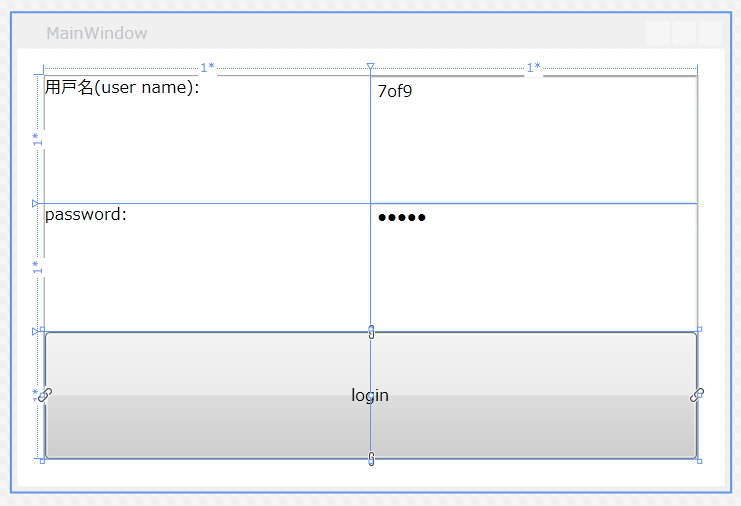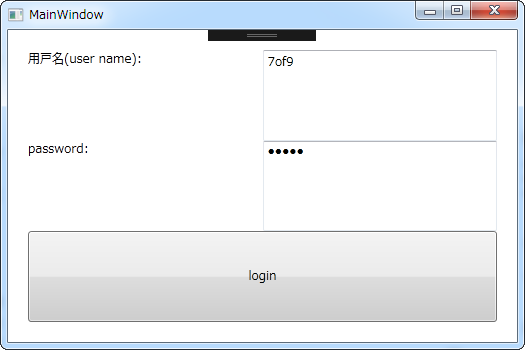動作環境
Windows 7 Pro (32bit)
Microsoft Visual Studio 2017 Community
Sublime Text 2
12 Grid布局
https://www.youtube.com/watch?v=C00_2T8FrVk&index=32&list=WL
Gridを使ってのレイアウトにより、username, password, buttonの配置を行っている。
試してみた。
MainWindow.xaml
<Window x:Class="_170512_t0655_grid.MainWindow"
xmlns="http://schemas.microsoft.com/winfx/2006/xaml/presentation"
xmlns:x="http://schemas.microsoft.com/winfx/2006/xaml"
xmlns:d="http://schemas.microsoft.com/expression/blend/2008"
xmlns:mc="http://schemas.openxmlformats.org/markup-compatibility/2006"
xmlns:local="clr-namespace:_170512_t0655_grid"
mc:Ignorable="d"
Title="MainWindow" Height="350" Width="525">
<Grid Margin="20,20">
<Grid.ColumnDefinitions>
<ColumnDefinition></ColumnDefinition>
<ColumnDefinition></ColumnDefinition>
</Grid.ColumnDefinitions>
<Grid.RowDefinitions>
<RowDefinition></RowDefinition>
<RowDefinition></RowDefinition>
<RowDefinition></RowDefinition>
</Grid.RowDefinitions>
<TextBlock Text="用戸名(user name):"></TextBlock>
<TextBox Name="T_username" Text="7of9" Grid.Column="1"></TextBox>
<TextBlock Text="password:" Grid.Row="1"></TextBlock>
<PasswordBox Password="12345" Grid.Column="1" Grid.Row="1"></PasswordBox>
<Button Content="login" Grid.Row="2" Grid.ColumnSpan="2"></Button>
</Grid>
</Window>
デザイナ > F9
デザイナ上にてF9を押すとGridの分割を表す青い線が消えた。
またF9を押すと、その線が見えるようになった。
中国語 > 用戸名
用戸名 (yong hu ming)
ユーザ名